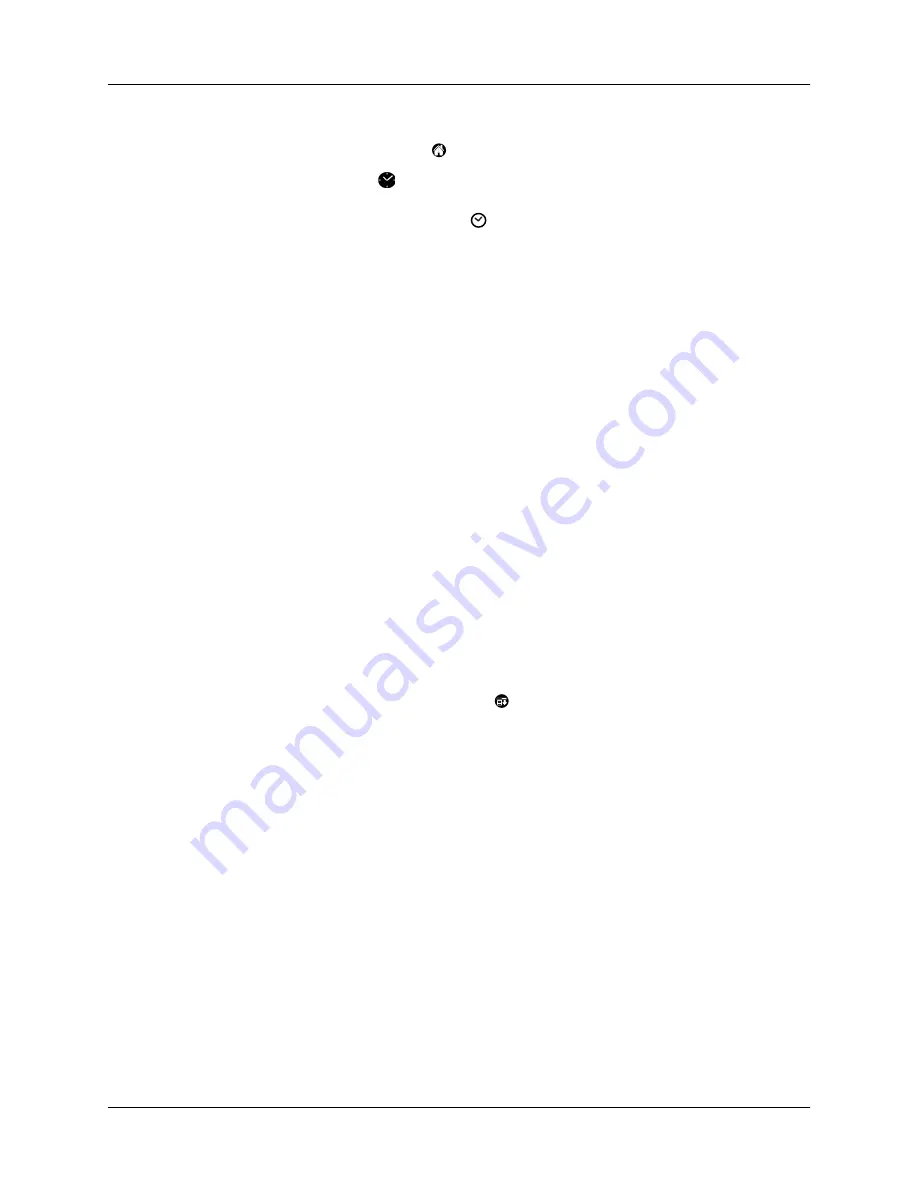
Chapter 5
Using Your Basic Applications
68
To open Clock:
1.
Tap the Applications icon
.
2.
Tap the Clock icon
.
TIP
You can also tap the clock icon
in the upper-left corner of the Graffiti writing
area to open clock.
Common tasks
The tasks described in this section use the term “records” to refer to an individual
item in any of the applications: a single Date Book event, Address Book entry, To
Do List item, Note Pad note, or Memo Pad memo.
Creating records
You can use the following procedure to create a new record in Date Book, Address
Book, To Do List, Note Pad, and Memo Pad.
To create a record:
1.
Select the application in which you want to create a record.
2.
Tap New.
3.
In Date Book only: Select start and end times for your appointment and tap OK.
4.
Enter text for the record.
5.
(Optional) To select attributes for the record:
– In Date Book, Address Book, To Do List, and Memo Pad, tap Details.
– In Note Pad, tap the Menu icon
, and then tap Options and Details.
6.
In Address Book, Note Pad, and Memo Pad only: Tap Done.
There’s no need to save the record because your handheld saves it automatically.
Editing records
After you create a record, you can change, delete, or enter new text at any time.
Two screen features tell you when your handheld is in editing mode:
■
A blinking cursor
■
One or more dotted edit lines
Содержание m100 Series
Страница 1: ...Handbook for Palm m100 Series Handhelds ...
Страница 8: ...Contents viii Index 193 ...
Страница 10: ...About This Book 2 ...
Страница 48: ...Chapter 2 Entering Data in Your Handheld 40 ...
Страница 69: ...Card Info 61 Card menus Help Provides help text About Card Info Shows version information for Card Info ...
Страница 70: ...Chapter 4 Using Expansion Features 62 ...
Страница 130: ...Chapter 5 Using Your Basic Applications 122 ...
Страница 180: ...Appendix A Maintaining Your Handheld 172 ...
Страница 194: ...Appendix B Frequently Asked Questions 186 ...
Страница 200: ...Product Regulatory Information 192 ...
Страница 210: ...Index 202 ...






























