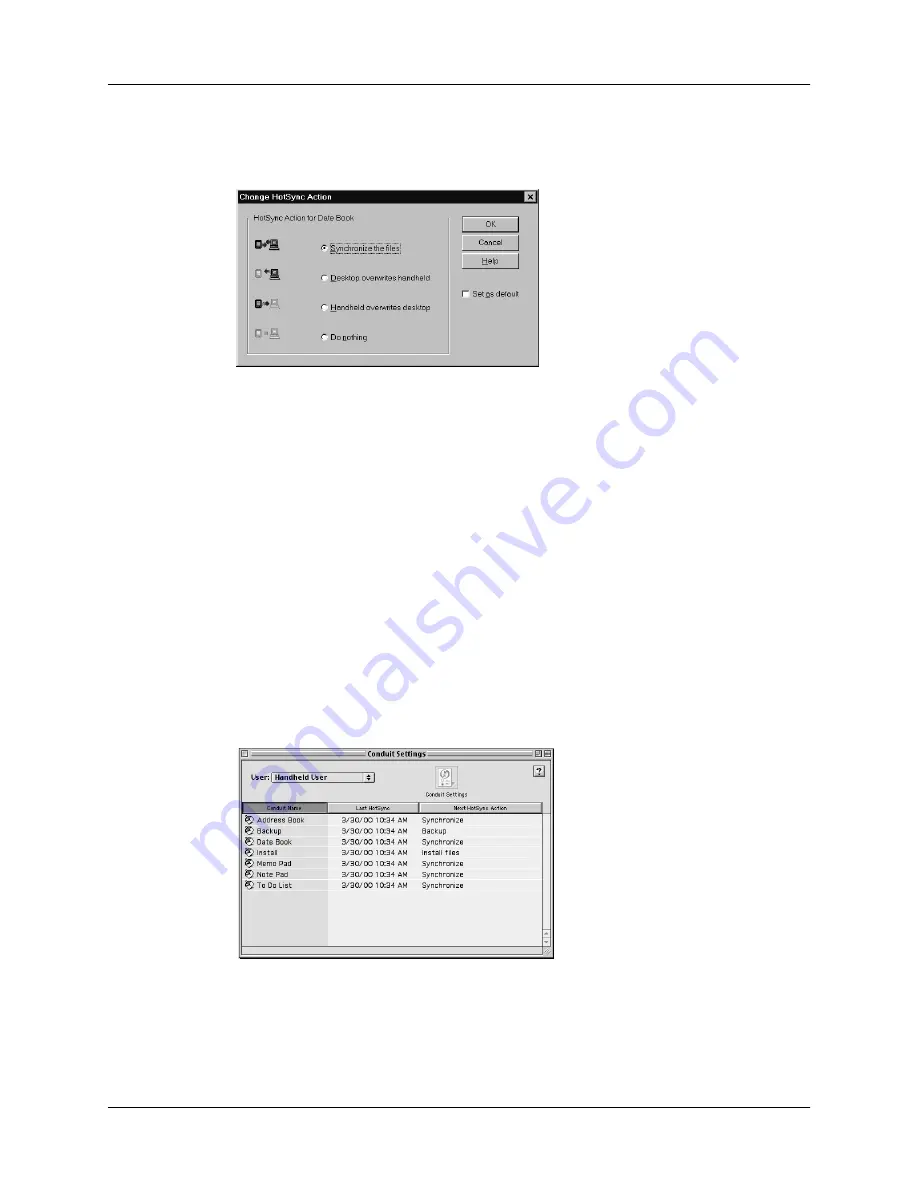
Customizing HotSync application settings
129
4.
Select an application in the Conduit list.
5.
Click Change.
6.
Click the direction in which you want to write data, or click Do Nothing to skip
data transfer for an application.
NOTE
Changing the HotSync setting from the default affects only the
next
HotSync operation. Thereafter, the HotSync Actions revert to their default
settings. To use a new setting on an ongoing basis, select the Set As Default
box. Thereafter, whatever you selected as the default setting is used when you
click the Default button in the Custom dialog.
7.
Click OK.
8.
Repeat steps 4 through 7 to change conduit settings for other applications.
9.
Click Done to activate your settings.
To customize HotSync application settings on a Mac computer:
1.
Double-click the Palm Desktop icon in the Palm folder.
2.
From the HotSync menu, choose Conduit Settings.
3.
From the User pop-up menu, select the appropriate user name.
4.
Select an application in the Conduit list.
Содержание m100 Series
Страница 1: ...Handbook for Palm m100 Series Handhelds ...
Страница 8: ...Contents viii Index 193 ...
Страница 10: ...About This Book 2 ...
Страница 48: ...Chapter 2 Entering Data in Your Handheld 40 ...
Страница 69: ...Card Info 61 Card menus Help Provides help text About Card Info Shows version information for Card Info ...
Страница 70: ...Chapter 4 Using Expansion Features 62 ...
Страница 130: ...Chapter 5 Using Your Basic Applications 122 ...
Страница 180: ...Appendix A Maintaining Your Handheld 172 ...
Страница 194: ...Appendix B Frequently Asked Questions 186 ...
Страница 200: ...Product Regulatory Information 192 ...
Страница 210: ...Index 202 ...






























