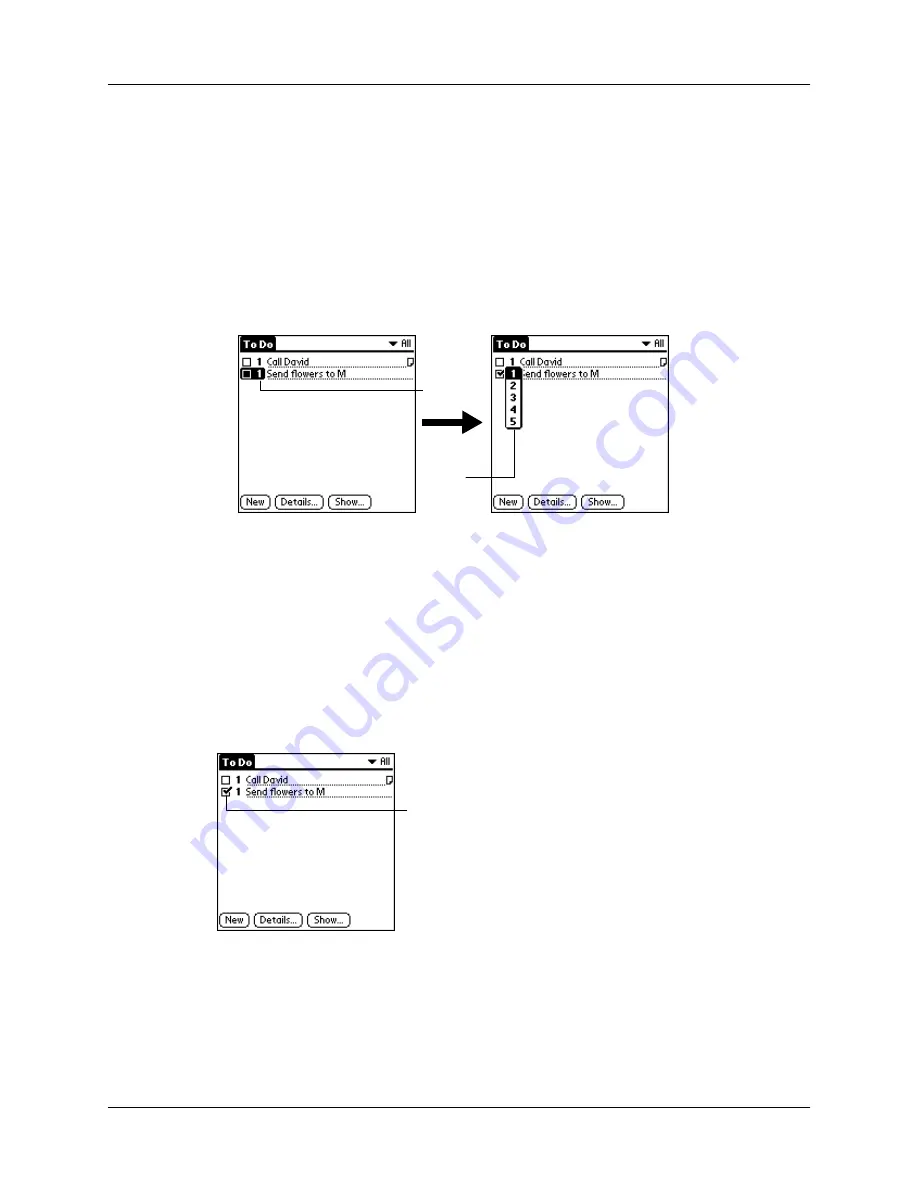
Chapter 5
Using Your Basic Applications
108
have a number of items in your list, changing an item’s priority setting may move
its position in the list.
NOTE
When you create a new To Do List item, its priority is automatically set to
level 1, the highest (most important) level. If you select another item first, however,
the item you create appears beneath the selected item and is given the same priority
as the selected item.
To set the priority of a To Do List item:
1.
Tap the Priority number on the left side of the To Do List item.
2.
Tap the Priority number that you want to set (1 is most important).
Checking off a To Do List item
You can check off a To Do List item to indicate that you’ve completed it. You can
set the To Do List to record the date that you complete the To Do item, and you can
choose to show or hide completed items. See
later in this
chapter.
To check off a To Do List item:
■
Tap the check box on the left side of the item.
Tap to
select
priority
Tap here
Completed
To Do item
Содержание m100 Series
Страница 1: ...Handbook for Palm m100 Series Handhelds ...
Страница 8: ...Contents viii Index 193 ...
Страница 10: ...About This Book 2 ...
Страница 48: ...Chapter 2 Entering Data in Your Handheld 40 ...
Страница 69: ...Card Info 61 Card menus Help Provides help text About Card Info Shows version information for Card Info ...
Страница 70: ...Chapter 4 Using Expansion Features 62 ...
Страница 130: ...Chapter 5 Using Your Basic Applications 122 ...
Страница 180: ...Appendix A Maintaining Your Handheld 172 ...
Страница 194: ...Appendix B Frequently Asked Questions 186 ...
Страница 200: ...Product Regulatory Information 192 ...
Страница 210: ...Index 202 ...






























