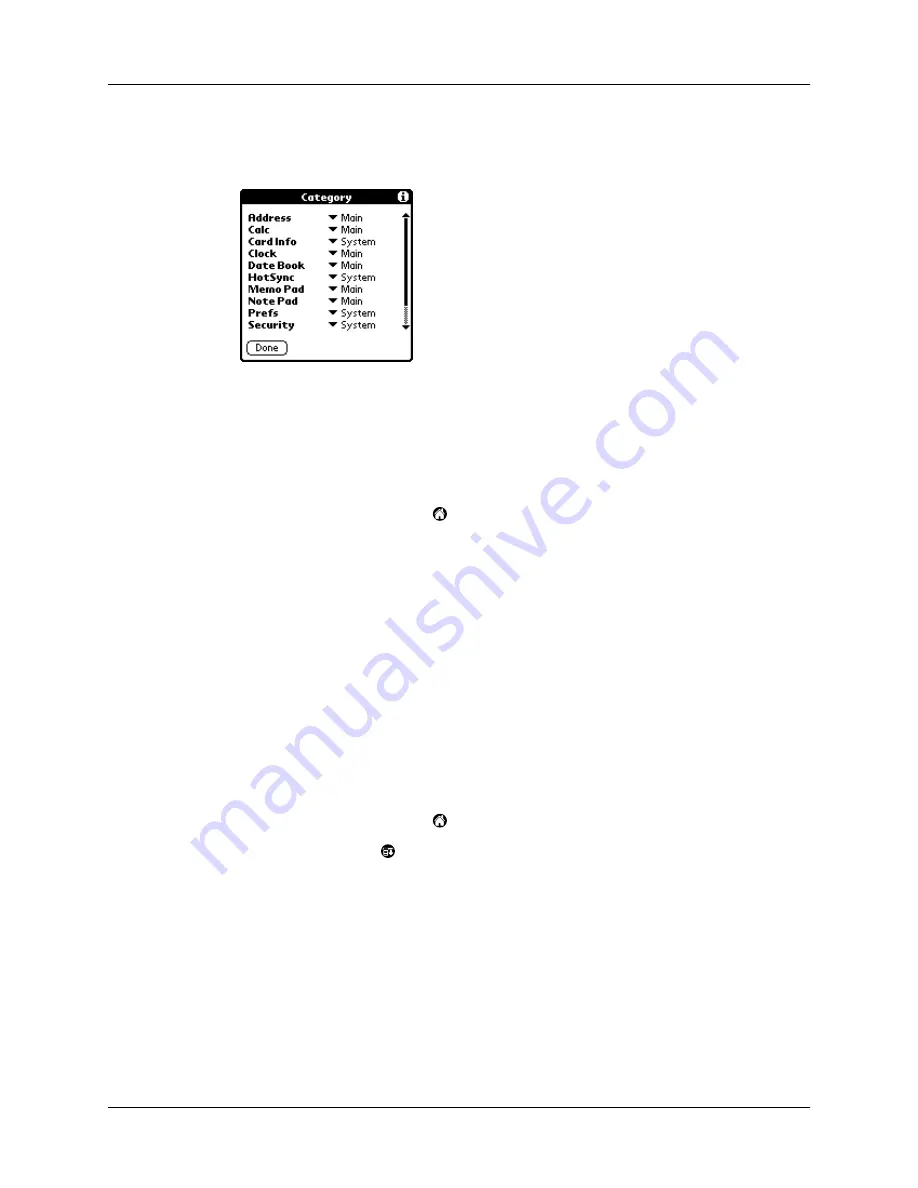
Chapter 3
Managing Your Applications
42
3.
Tap App, and then tap Category.
4.
Tap the pick list next to each application to select a category.
TIP
To create a new category, tap Edit Categories from the pick list. Tap New,
enter the category name, and then tap OK to add the category. Tap OK.
5.
Tap Done.
To display applications by category:
1.
Tap the Applications icon
.
2.
Do one of the following:
Tap the Applications icon repeatedly to cycle through all your categories.
Tap the pick list in the upper-right corner of the screen and
select the category you want to display.
Changing the Applications Launcher display
By default, the Applications Launcher displays each application as an icon. As an
alternative, you can choose to show a list of applications. You can also choose to
view the same category of applications each time you open the Applications
Launcher.
To change the Applications Launcher display:
1.
Tap the Applications icon
.
2.
Tap the Menu icon
.
3.
Tap Options, and then tap Preferences.
Содержание m100 Series
Страница 1: ...Handbook for Palm m100 Series Handhelds ...
Страница 8: ...Contents viii Index 193 ...
Страница 10: ...About This Book 2 ...
Страница 48: ...Chapter 2 Entering Data in Your Handheld 40 ...
Страница 69: ...Card Info 61 Card menus Help Provides help text About Card Info Shows version information for Card Info ...
Страница 70: ...Chapter 4 Using Expansion Features 62 ...
Страница 130: ...Chapter 5 Using Your Basic Applications 122 ...
Страница 180: ...Appendix A Maintaining Your Handheld 172 ...
Страница 194: ...Appendix B Frequently Asked Questions 186 ...
Страница 200: ...Product Regulatory Information 192 ...
Страница 210: ...Index 202 ...






























