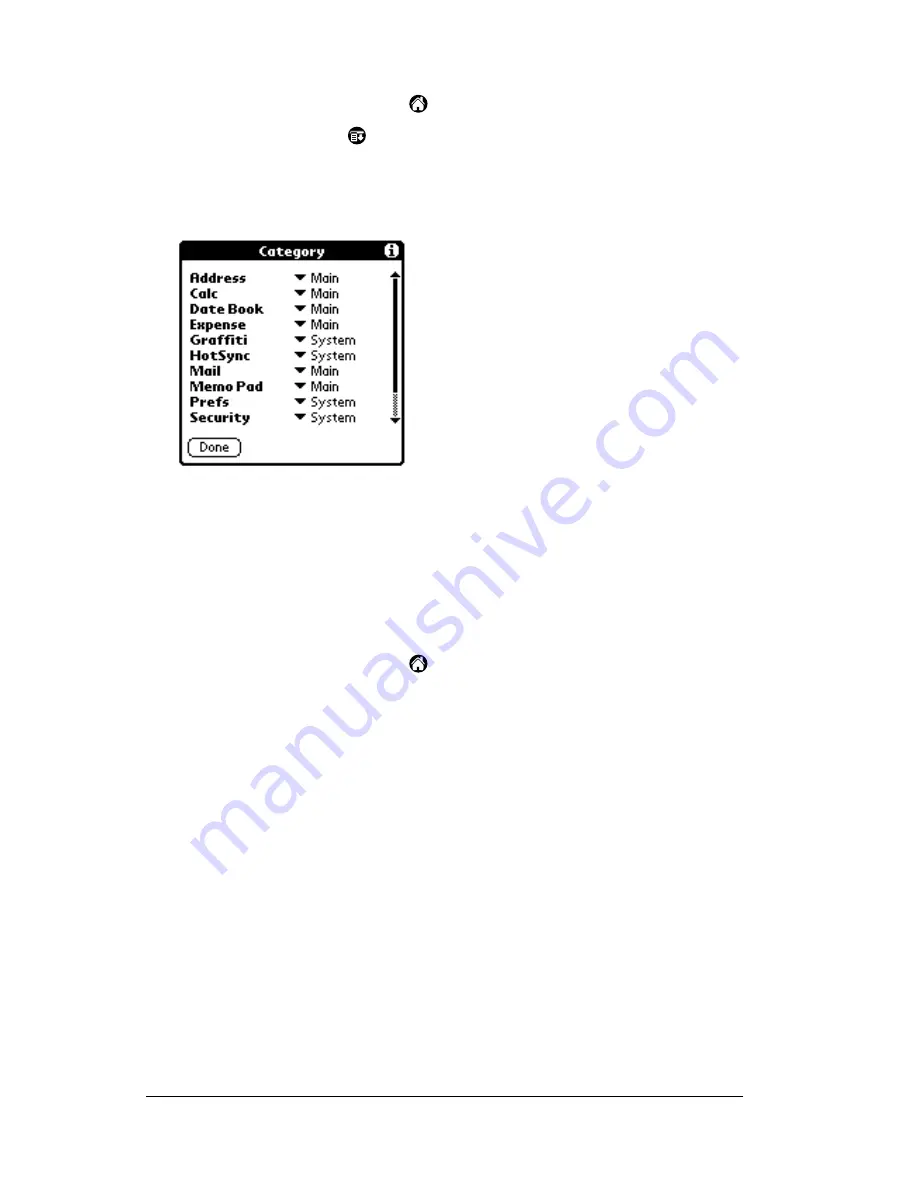
Page 46
Chapter 3
To categorize an application:
1. Tap the Applications icon
.
2. Tap the Menu icon
.
3. Tap App, and then tap Category.
4. Tap the pick list next to each application to select a category.
Tip:
To create a new category, tap Edit Categories from the
pick list. Tap New, enter the category name, and then tap
OK to add the category. Tap OK.
5. Tap Done.
To display applications by category:
1. Tap the Applications icon
.
2. Do one of the following:
Tap the Applications icon repeatedly to cycle through all your
categories.
Tap the pick list in the upper-right corner of the screen and
select the category you want to display.
Changing the Applications Launcher display
By default, the Applications Launcher displays each application as an
icon. As an alternative, you can choose to show a list of applications.
You can also choose to view the same category of applications each
time you open the Applications Launcher.
Содержание IIIxe
Страница 1: ...Handbook for the Palm IIIxe Organizer 22864 ...
Страница 8: ...Page 8 Handbook for the Palm III Organizer ...
Страница 32: ...Page 32 Chapter 1 ...
Страница 44: ...Page 44 Chapter 2 ...
Страница 54: ...Page 54 Chapter 3 ...
Страница 122: ...Page 122 Chapter 4 ...
Страница 150: ...Page 150 Chapter 5 ...
Страница 172: ...Page 172 Chapter 6 ...
Страница 198: ...Page 198 Chapter 7 ...
Страница 204: ...Page 204 Appendix A ...
Страница 218: ...Page 218 Appendix B ...
Страница 236: ...Page 236 Warranty Regulatory and Other Product Information ...






























