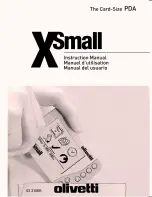Chapter 4
Page 113
3. Select any of the following options:
4. Tap OK.
Category
See “Categorizing records” earlier in this
chapter.
Type
Opens a pick list of expense types.
Payment
Lets you choose the payment method used to
pay the Expense item. If the item is prepaid
(such as airline tickets supplied by your
company), you can choose Prepaid to place
your expense in the appropriate company-
paid cell of your printed expense report
spreadsheet. See “Transferring your data to
Microsoft Excel” later in this chapter for more
information.
Currency
Enables you to choose the type of currency
used to pay the Expense item. The default
currency unit is defined in the Preferences
dialog box. You can also display up to four
other common types of currency. See
“Customizing the Currency pick list” later in
this chapter for more information.
Vendor and City
Lets you record the name of the vendor
(usually a company) associated with the
expense and the city where the expense was
incurred. For example, a business lunch might
be at Rosie's Cafe (Vendor) in San Francisco
(City).
Attendees
See “Looking up names to add to expense
records” earlier in this chapter.
Содержание IIIxe
Страница 1: ...Handbook for the Palm IIIxe Organizer 22864 ...
Страница 8: ...Page 8 Handbook for the Palm III Organizer ...
Страница 32: ...Page 32 Chapter 1 ...
Страница 44: ...Page 44 Chapter 2 ...
Страница 54: ...Page 54 Chapter 3 ...
Страница 122: ...Page 122 Chapter 4 ...
Страница 150: ...Page 150 Chapter 5 ...
Страница 172: ...Page 172 Chapter 6 ...
Страница 198: ...Page 198 Chapter 7 ...
Страница 204: ...Page 204 Appendix A ...
Страница 218: ...Page 218 Appendix B ...
Страница 236: ...Page 236 Warranty Regulatory and Other Product Information ...