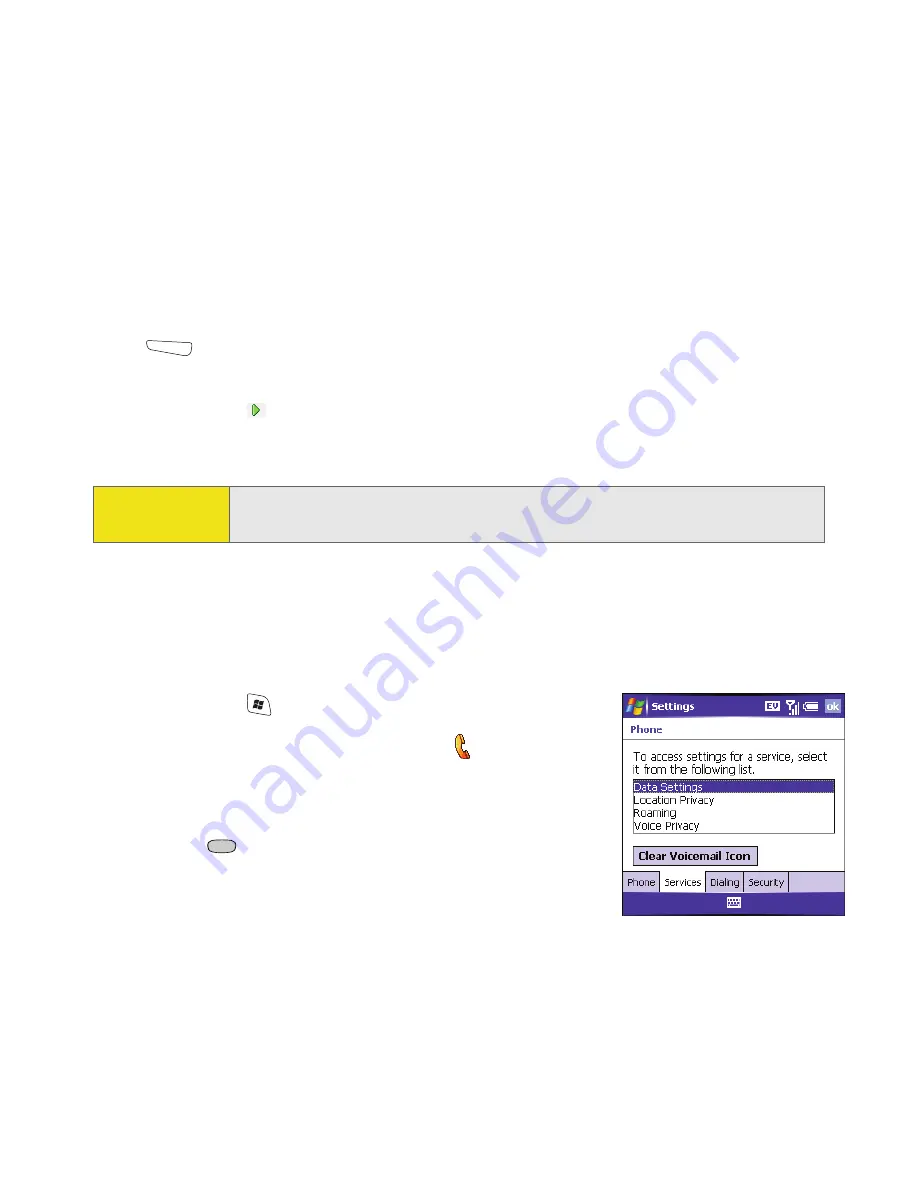
70
Section 2B: Using Your Device’s Phone Features
Retrieving Voicemail Messages
1.
Go to your
Today
screen.
2.
Press and hold
1
on the keyboard to dial Sprint’s voicemail system.
3.
Enter your voicemail password using the keyboard, or press
Extra Digits
(left softkey) if you defined this option (see “Creating a Speed Dial
Button” on page 80 for details).
4.
Select
Play
to listen to your messages.
You do not need to press
Option
to enter numbers, *, or # while on an active call.
Clearing the Voicemail Icon
After retrieving your voicemail messages, the
Voicemail
icon at the top of your
screen should disappear. Sometimes, retrieving your voicemail messages doesn’t
always clear the
Voicemail
icon. You can do this manually.
1.
Press
Start
and select
Settings
.
2.
On the
Personal
tab, select
Phone
.
3.
Select the
Services
tab.
4.
Select
Clear Voicemail Icon
, and then press
Center
.
Tip:
If you have trouble accessing a voicemail system, try changing the
Dial Pad
tone setting. See “Selecting Your Call Settings” on page 90.
Содержание 700wx - Treo Smartphone 60 MB
Страница 4: ......
Страница 11: ...User s Guide Proprietary Notice 375 8B Specifications 377 Index 381 ...
Страница 12: ......
Страница 16: ...iv ...
Страница 17: ...Section 1 Setting Up Your Smart Device and Your Computer ...
Страница 18: ...2 ...
Страница 42: ...26 Section 1B Setting Up Service ...
Страница 53: ...Section 2 Your Treo 700wx Smart Device ...
Страница 54: ...38 ...
Страница 74: ...58 Section 2A Learning the Basics of Your Smart Device ...
Страница 119: ...Section 3 Using Sprint PCS Vision and Other Wireless Connections ...
Страница 120: ...104 ...
Страница 130: ...114 Section 3A Sprint PCS Vision The Basics ...
Страница 154: ...138 Section 3B Using Email and Messaging ...
Страница 164: ...148 Section 3C Using Exchange ActiveSync ...
Страница 186: ...170 Section 3E Bluetooth IR ...
Страница 187: ...Section 4 Your Portable Media Device ...
Страница 188: ...172 ...
Страница 204: ...188 Section 4A Working With Your Pictures and Videos ...
Страница 215: ...Section 5 Your Mobile Organizer ...
Страница 216: ...200 ...
Страница 267: ...Section 6 Managing Your Information and Settings ...
Страница 268: ...252 ...
Страница 330: ...314 Section 6B Customizing Your Smart Device ...
Страница 331: ...Section 7 Resources ...
Страница 332: ...316 ...
Страница 370: ...354 Section 7A Help ...
Страница 375: ...Section 8 Safety and Specifications ...
Страница 376: ...360 ...
Страница 392: ...376 Section 8A Important Safety Information ...
Страница 396: ...380 Section 8B Specifications ...






























