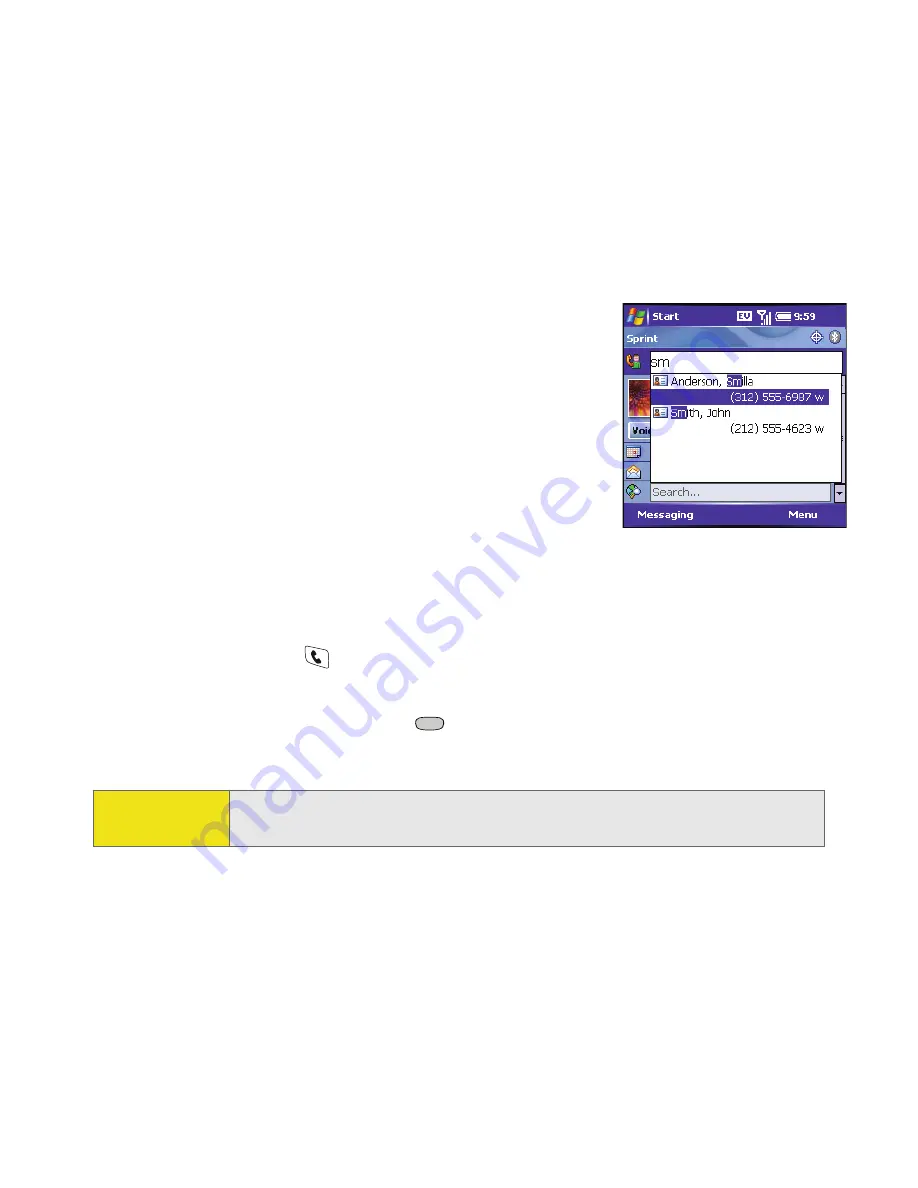
62
Section 2B: Using Your Device’s Phone Features
them by synchronizing (see “Synchronizing Information—The Basics” on
page 27).
1.
Go to your
Today
screen (see “Accessing Your Today Screen” on page 60).
2.
Using the keyboard, begin entering one of the
following for the contact you want to call:
䡲
First name (JOH for John)
䡲
Last name (SMI for Smith)
䡲
First initial, a space, and then last initial (J S
for John Smith)
䡲
First name and last name
(JOH SMI for John Smith)
(For example, entering SM finds both Smilla
Anderson and John Smith. Entering SM A finds only Smilla Anderson.)
3.
Select the number you want to dial.
4.
Press
Phone/Talk
to dial.
After you look up a contact, you can select how you want to communicate with
that person. Press and hold
Center
on the
5-way
, and then select the
communication method you want to use.
Tip:
To see a contact’s address, company, and other details, highlight the
name and press
Center
on the
5-way
.
Содержание 700wx - Treo Smartphone 60 MB
Страница 4: ......
Страница 11: ...User s Guide Proprietary Notice 375 8B Specifications 377 Index 381 ...
Страница 12: ......
Страница 16: ...iv ...
Страница 17: ...Section 1 Setting Up Your Smart Device and Your Computer ...
Страница 18: ...2 ...
Страница 42: ...26 Section 1B Setting Up Service ...
Страница 53: ...Section 2 Your Treo 700wx Smart Device ...
Страница 54: ...38 ...
Страница 74: ...58 Section 2A Learning the Basics of Your Smart Device ...
Страница 119: ...Section 3 Using Sprint PCS Vision and Other Wireless Connections ...
Страница 120: ...104 ...
Страница 130: ...114 Section 3A Sprint PCS Vision The Basics ...
Страница 154: ...138 Section 3B Using Email and Messaging ...
Страница 164: ...148 Section 3C Using Exchange ActiveSync ...
Страница 186: ...170 Section 3E Bluetooth IR ...
Страница 187: ...Section 4 Your Portable Media Device ...
Страница 188: ...172 ...
Страница 204: ...188 Section 4A Working With Your Pictures and Videos ...
Страница 215: ...Section 5 Your Mobile Organizer ...
Страница 216: ...200 ...
Страница 267: ...Section 6 Managing Your Information and Settings ...
Страница 268: ...252 ...
Страница 330: ...314 Section 6B Customizing Your Smart Device ...
Страница 331: ...Section 7 Resources ...
Страница 332: ...316 ...
Страница 370: ...354 Section 7A Help ...
Страница 375: ...Section 8 Safety and Specifications ...
Страница 376: ...360 ...
Страница 392: ...376 Section 8A Important Safety Information ...
Страница 396: ...380 Section 8B Specifications ...






























