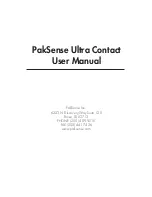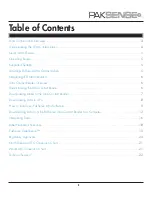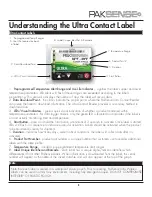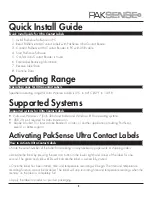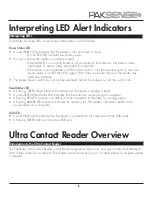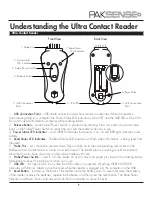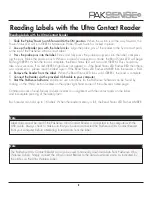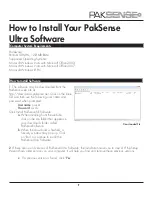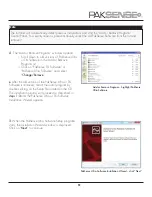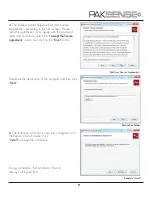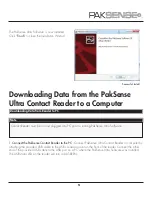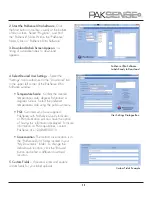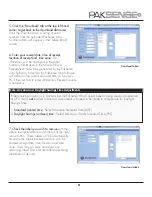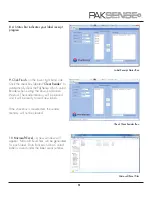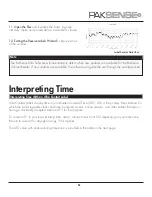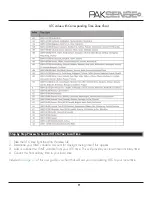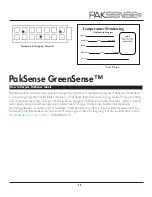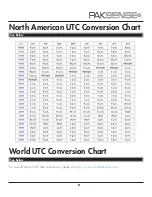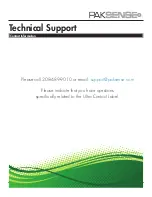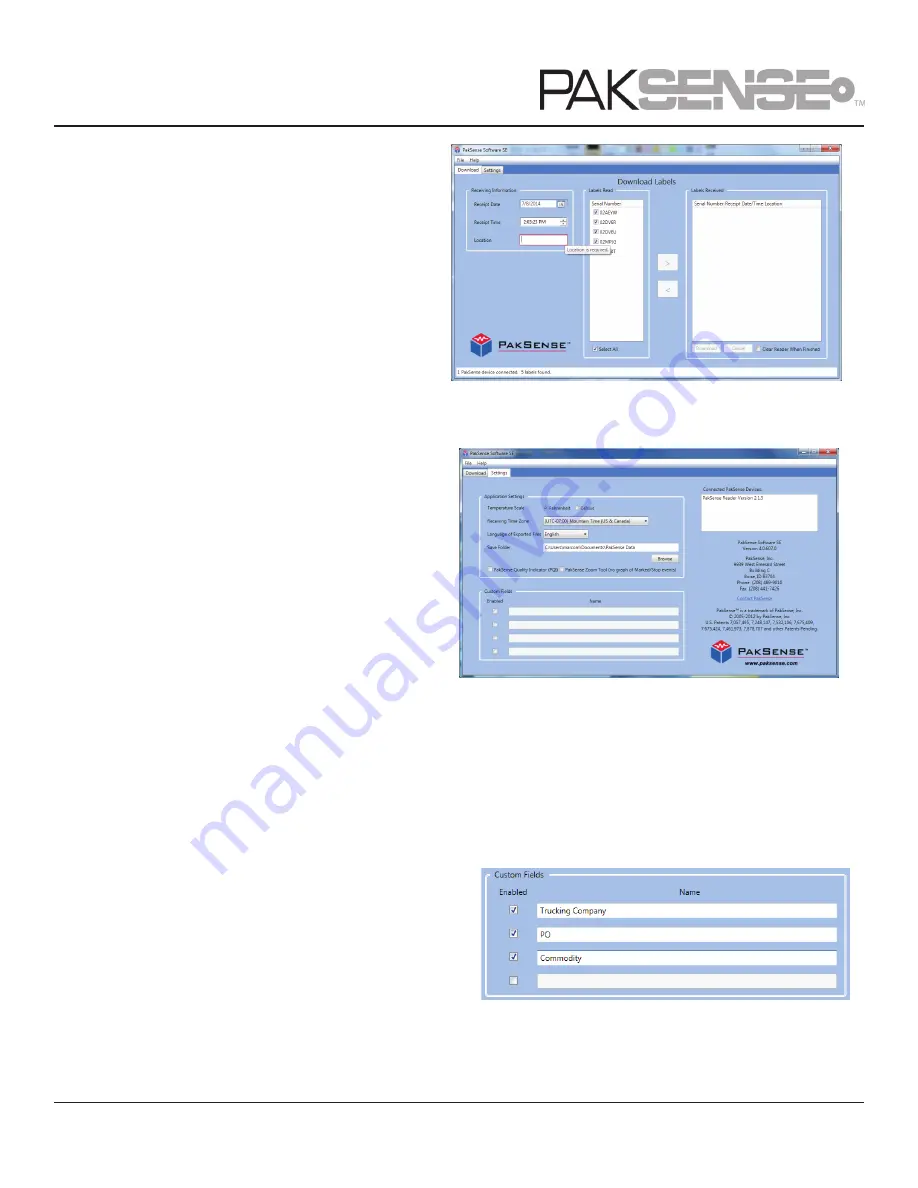
13
PakSense Ultra Software -
Labels Ready to Download
2.
Start the PakSense Ultra Software
- Click
the Start button in toolbar, usually at the bottom
of main screen. Select “Programs”, and find
the “PakSense” folder. Within the “PakSense”
folder, Click on “PakSense Ultra Software.”
3.
Download Labels Screen Appears
– a
listing of available labels to download
appears.
4. Select Desired User Settings
– Select the
“Settings” tab located next to the “Download” tab
in the upper left corner of the PakSense Ultra
Software window.
•
Temperature Scale:
Confirm the desired
temperature scale: degrees Fahrenheit or
degrees Celsius. Select the preferred
temperature scale using the pull-down menu.
•
PQI:
Customers who have supplied
PakSense with PakSense Quality Indicator
or PQI information will also have the option
of having this information displayed. For more
information on PQI capabilities, contact
PakSense at +1-208-489-9010.
•
Save Location:
The default save location is in
the “PakSense Data” folder located in your
“My Documents” folder. To change the
default save location, click the “Browse”
button and select a different download
location.
5. Custom Fields --
If desired, enter and enable
custom fields for your label uploads.
User Settings Dialogue Box
Custom Fields Example
Distributed by MicroDAQ.com, Ltd. www.MicroDAQ.com (603) 746-5524