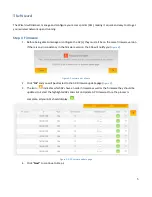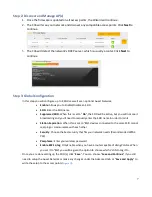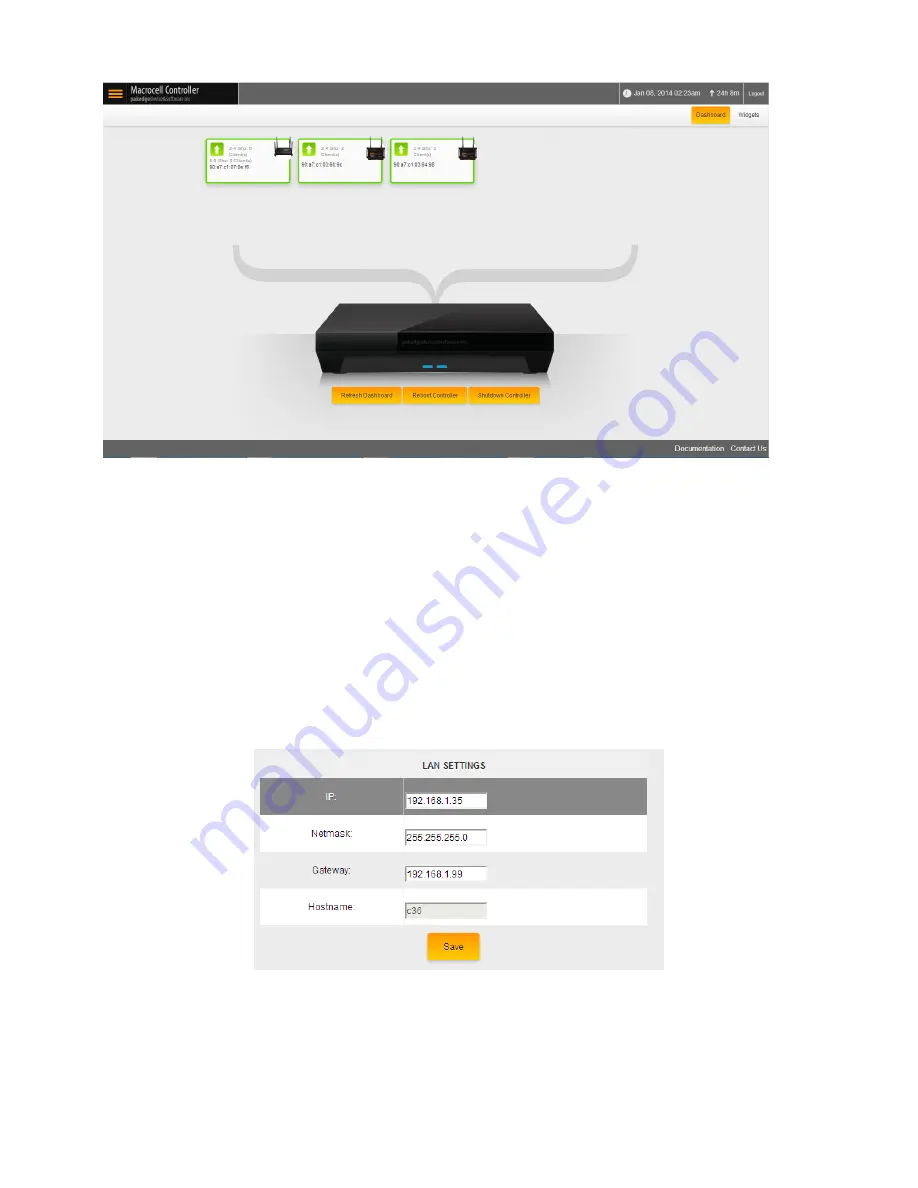
5
Figure 2: C36 Web Interface
Changing the IP Address of the Controller
1.
From the menu on the left, under Settings, select
Macrocell Controller
. In the upper right of the
page select
LAN Settings
(
Figure 3
).
2.
IP
: Enter the IP address you want the C36 to have to consistent with your network scheme.
3.
Netmask
: Enter the subnet mask that matches your network scheme
4.
Gateway
: Enter the IP address of the router.
5.
Hostname
: You cannot edit the hostname.
6.
When you have the settings you would like, click “
Save
”.
Figure 3: LAN Settings
Now that your C36 has the correct IP information and matches your network’s scheme, you are ready to connect
it to either a switch or directly to the router and setup the wireless system.