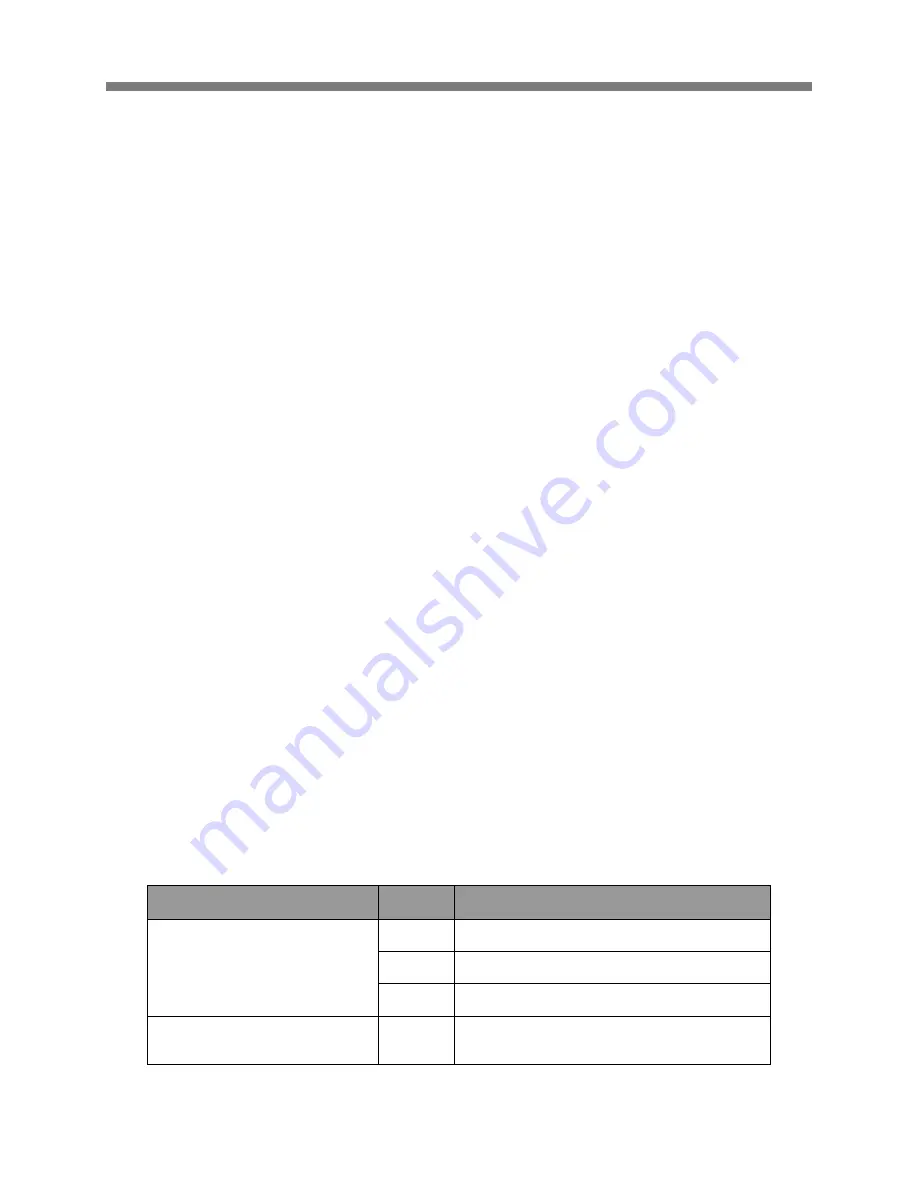
pakedge
device&software inc. /
SW24-GBP
13
pakedge
device&software
inc.
| 1163 Triton Drive | Foster City | California | 94404 | USA | 650.385.8700
Page
13
of
73
2.1.
Desktop Installation
Attach the provided rubber feet to the bottom of the switch to keep the switch from slipping. The
recommend position for the feet is marked with squares.
Install the switch on a level surface that can support the weight of the unit and related components.
Plug the female end of the provided power cord into the switch and plug the male end into the power
outlet.
2.2.
Rack-mount Installation
Rack mounting facilitates orderly installation when a series of networking devices are installed. The
switch is supplied with rack mounting brackets and screws.
Procedures to rack-mount the switch:
1.
Disconnect all cables from the switch.
2.
Place the unit on a hard, flat surface with the front facing you.
3.
Place a mounting bracket over the mounting holes on one side of the unit.
4.
Insert the screws and fully tighten.
5.
Repeat the two previous steps for the other side of the unit.
6.
Insert the unit into the rack and secure with screws.
7.
Reconnect cables.
2.3.
Installing Network Cables
1.
Crossover or straight-through cable
. All the ports on the switch support Auto-MDI/MDI-X
functionality. Either straight-through or crossover cables can be used to connect the switch
with PCs and other devices such as switches, hubs, or routers.
2.
Category 3, 4, 5 or 5e UTP/STP cable.
To make a valid connection and obtain optimal
performance, use the appropriate cables for the transmitting/receiving speeds. To choose a
suitable cable, refer to the following table.
Media
Speed
Wiring
10/100/1000Mbps copper
10Mbps
Category 3,4,5 UTP/STP
100Mbps
Category 5 UTP/STP
1000Mbps
Category 5,5e UTP/STP
1000Mbps Fiber (Mini GBIC required)
1000Mbps
The fiber type will vary based on the GBIC type you use.
Please refer to your GBIC User Guide




























