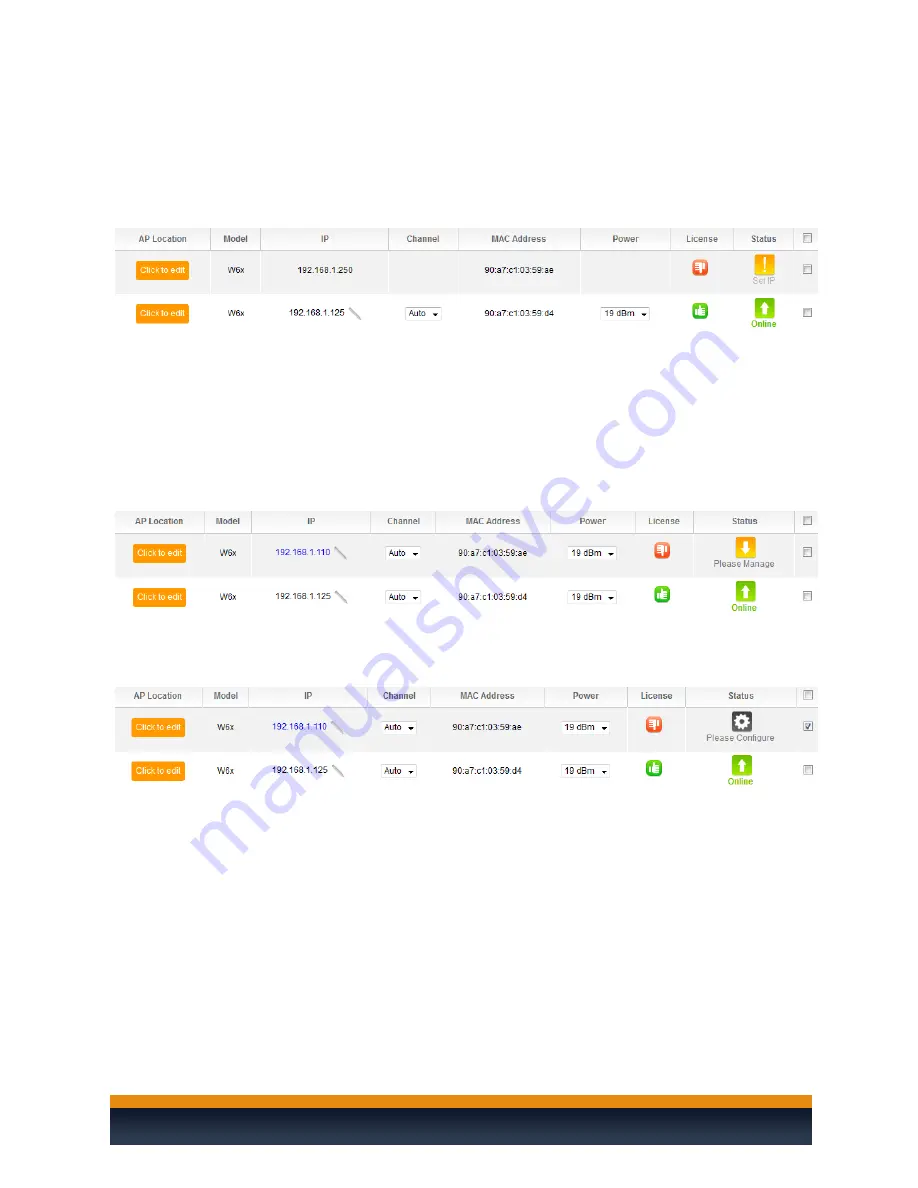
Page | 26
ADDING AN ADDITIONAL ACCESS POINT
Below are the steps for adding an additional AP to an existing system:
1.
If you are adding a new AP out of the box, the default IP address should be
192.168.1.250. For this AP the “
Status
” will blink, “
Set IP
”. Select the check box
next to the “
Set IP
” status and select “
Set IP
”.
2.
After setting a static IP or letting the access point obtain one from the DHCP
(recommended), the C36 will check new AP’s firmware to see if it matches the
firmware of the existing units. If the firmware is out of date, you will need to go
back to the “
Access Point Firmware
” section (Settings > Macrocell Controller >
Access Point Firmware) to update the firmware on the AP.
3.
When the firmware of all the APs match the status will display “
Please Manage
”. To
do so, check the box for the AP and select “
Manage/Unmanage
”.
4.
Now that the AP is set to be managed, you will see that it needs to be configured.
Again select the AP and click “
Configure
”. The C36 will now push the global
configuration to the new AP.






























