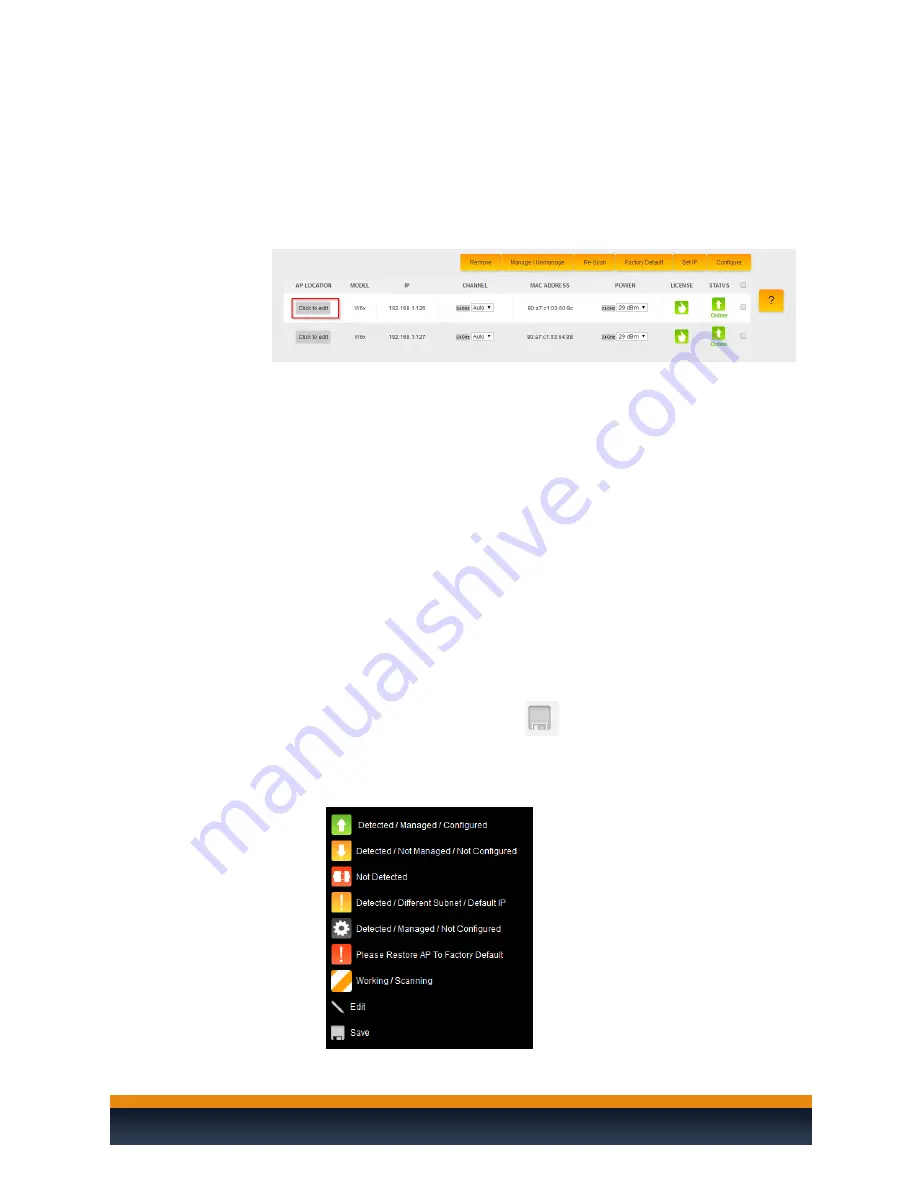
Page | 24
MANUAL
Using the Manual Setup page, you can configure your AP(s) if you decide not to use the Wizard. You
would also use this section if you add an additional access point, no need to rerun the Wizard. Below is
a detailed explanation of all the options under the “
AP Settings
” page.
AP Location
: You can edit and rename this field to give a better understanding of
the AP’s physical location (for example, Upstairs Bedroom).
Remove
: If you removed an AP from your setup and you do not want the AP to
stay listed in the AP table, select the AP and click “
Remove
”.
Manage/Unmanage
: This option allows you to toggle an AP to/from being
managed. If you want to make an AP a stand-alone device again that is no
longer managed by the C36, this is the option to do so.
Re-Scan
: Scans for AP changes. For example, new added APs and new Status
changes.
Factory Default
: If you are having any problems configuring the APs, you can
always factory default them.
Set IP
: By default, all the IPs will have the same IP address of 192.168.1.250.
Part of the configuration process is to change the IP addresses of all the APs.
You can choose to change the IP using DHCP or setting a static IP address.
Configure
: This will apply the global configuration to the selected AP(s).
You can change the channel and transmit power under the “Channel” and
“Power” options. Make sure you click
after making the changes.
You can always hover over the “?” as this will give you more information about
each status and what it represents.






























