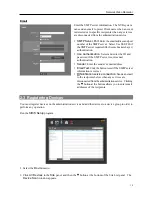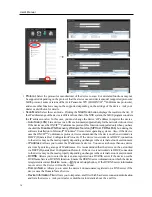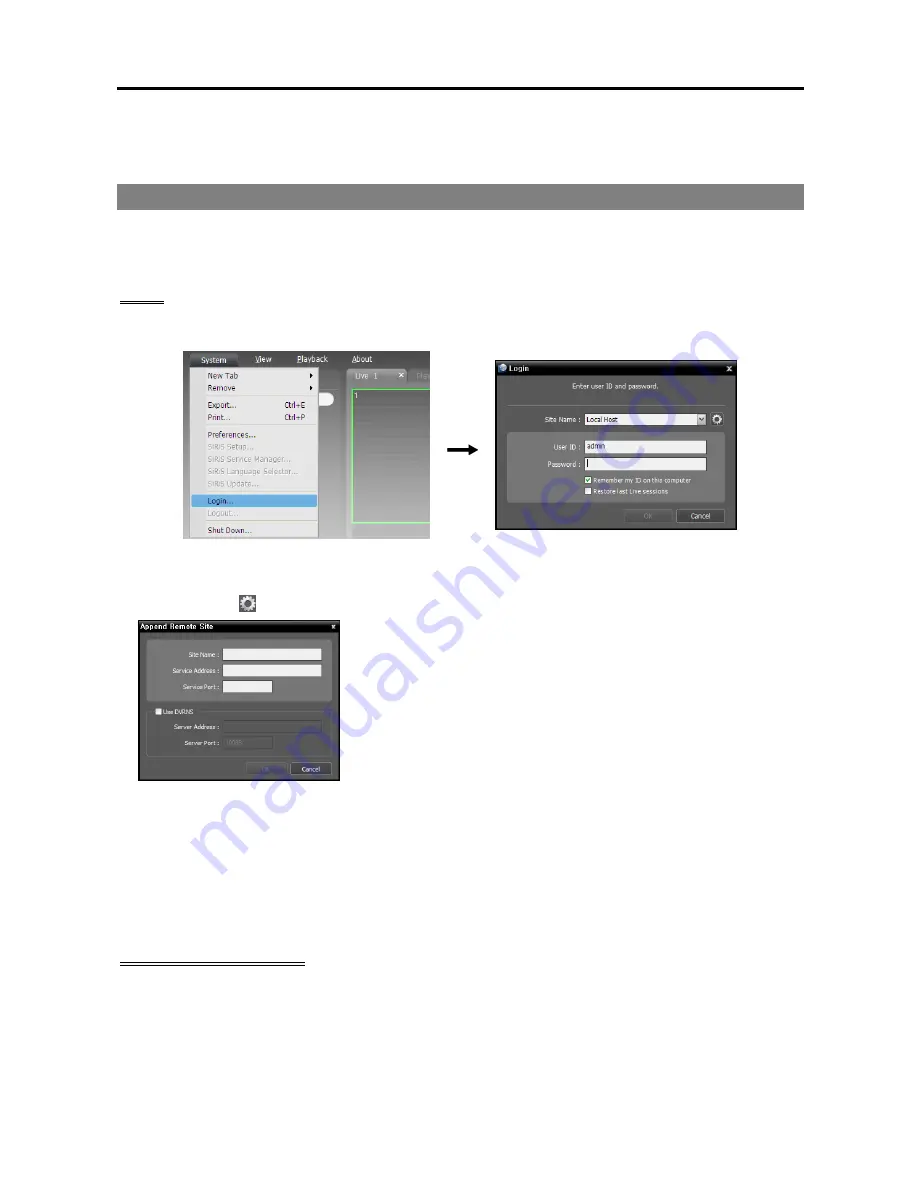
Network Video Recorder
9
Chapter 2 — Getting Started
2.1 Connecting
The SiRiS program runs automatically when the NVR system turns on. You are required to log in to the
NVR system as follows.
Login
Go to the
System
Menu at the top left corner of the screen and click
Login
.
Site Name
: Select
Local Host
to connect to the current NVR system. If you want to connect to another
NVR system, add the NVR system to the list or modify information about the NVR system in the list
by clicking the button at the right.
−
Site Name
,
Service Address
,
Service Port
: Designate the name
of the NVR system and enter the IP address and port number of the
NVR system (default: 11001). If the NVR system uses the DVRNS
function, check
Use DVRNS
and enter the IP address (domain
name) and port number of the DVRNS server that the NVR system
is registered. It allows you to enter the name instead of the IP address
of the NVR system when entering Service Address. The name you
enter should be the same as the name registered on the DVRNS
server. Refer to
2.2 System Setting
,
DVRNS
(p. 12) for details
about the DVRNS function.
User ID
,
Password
: Enter your user ID and password. The default user ID is
admin
and default password
is
12345678
. You can change the user ID and password in the User menu. Refer to
Chapter 12 —
User Management
(p. 111) for details.
Remember my ID on this computer
: Check the box if you want to save your ID for logging on.
Restore last Live sessions
: Check the box if you want to restore the previous live monitoring sessions
in the current Live panels of the Client program.
Running SiRiS Program
You can run the SiRiS program as follows. Refer to
Chapter 3 — System Overview
(p. 19) for details
about each program.
Client Program: It runs automatically when the NVR system turns on.
Setup Program: Log in to the NVR system and click
SiRiS Setup
from the
System
menu at the top left
corner of the screen.
Содержание PNVR16-RTM
Страница 1: ......
Страница 2: ......
Страница 8: ...User s Manual vi ...
Страница 16: ...User s Manual 8 ...
Страница 48: ...User s Manual 40 ...
Страница 64: ...User s Manual 56 ...
Страница 76: ...User s Manual 68 ...
Страница 88: ...User s Manual 80 ...
Страница 96: ...User s Manual 88 ...
Страница 134: ...User s Manual 126 ...
Страница 154: ...User s Manual 146 ...
Страница 156: ...User s Manual 148 ...
Страница 158: ......