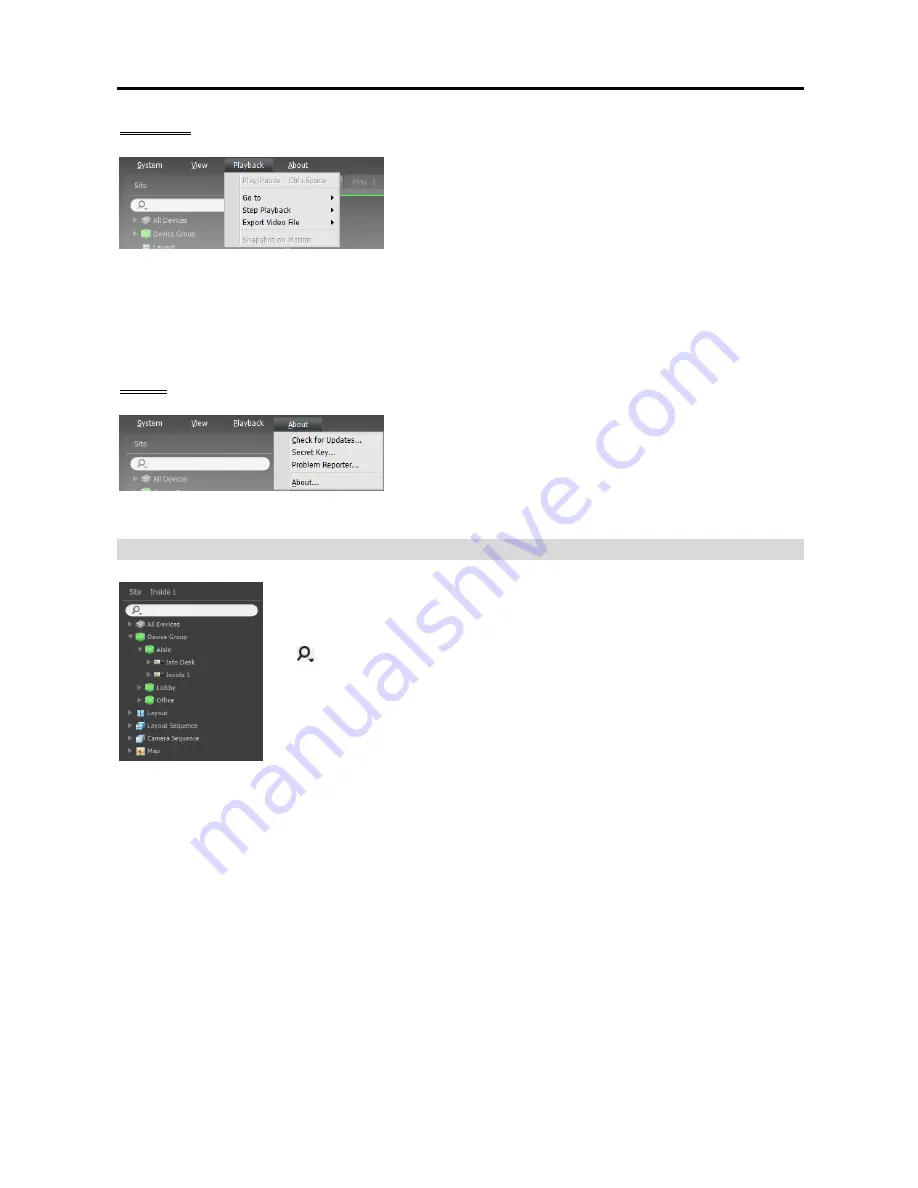
User’s Manual
32
Playback
Play/Pause
: Plays or pauses playback of recorded video.
Go To
: Selects a specific point of video to be played. Refer
to
6.1 Playing back Recorded Video, Panel Toolbar
(p. 70) for details.
Step Playback
: Moves the video forward or backward in the frame or time unit.
Export Video File
: Exports recorded video as a self-player file (.exe) or an AVI file (.avi).
Snapshot on Motion
: Displays snapshot of images recorded during the event-based recording (event
and pre-event) in the Play panel. Refer to
6.1 Playing back Recorded Video
,
Snapshot on Motion
Event
(p. 73) for details.
About
Check for Updates
: Displays available software upgrades.
SecretKey, ProblemReporter
:
You will use them following
the directions of your dealer or distributor when your dealer
or distributor requests.
About
: Displays the software version and copyright information.
Site List
Displays the list of registered sites. The device name of the selected camera on
the screen is displayed at the top while monitoring video or playing back recorded
video.
(Incremental Search): Allows you to search for a registered device or site.
Entering text that you want to search for causes the search results to be displayed.
Search results are displayed immediately as matching text is found. As you
enter more text, the results narrow.
All Devices
: Displays the list of devices registered on the NVR system. Clicking
a device in the list, and dragging and dropping it in the desired location on the
screen allows you to monitor video from the cameras connected to the device or
to play back recorded video from the cameras. This is supported only for the users
in the
Administrator
group.
Device Group
: Displays the list of registered device groups. Clicking a device in the list, and dragging
and dropping it in the desired location on the screen allows you to monitor video from the cameras
connected to the device or to play back recorded video from the cameras. Refer to
4.1 Monitoring
Video
(p. 41) or
6.1 Playing back Recorded Video
(p. 69) for details.
Layout
: Displays the list of registered layouts. Clicking a layout in the list, and dragging and dropping it
on the screen starts layout monitoring or playback. Refer to
4.1 Monitoring Video
(p. 41) or
6.1
Playing back Recorded Video
(p. 69) for details.
Layout Sequence
: Displays the list of registered layout sequences. Clicking a layout sequence in the
list, and dragging and dropping it on the screen starts layout sequence monitoring. Refer to
4.1
Monitoring Video, Layout Sequence Monitoring
(p. 44) for details.
Camera Sequence
: Displays the list of registered camera sequences. Clicking a camera sequence in the
list, and dragging and dropping it in the desired location on the screen starts camera sequence monitoring.
Refer to
4.1 Monitoring Video, Camera Sequence Monitoring
(p. 47) for details.
Содержание PNVR16-RTM
Страница 1: ......
Страница 2: ......
Страница 8: ...User s Manual vi ...
Страница 16: ...User s Manual 8 ...
Страница 48: ...User s Manual 40 ...
Страница 64: ...User s Manual 56 ...
Страница 76: ...User s Manual 68 ...
Страница 88: ...User s Manual 80 ...
Страница 96: ...User s Manual 88 ...
Страница 134: ...User s Manual 126 ...
Страница 154: ...User s Manual 146 ...
Страница 156: ...User s Manual 148 ...
Страница 158: ......
















































