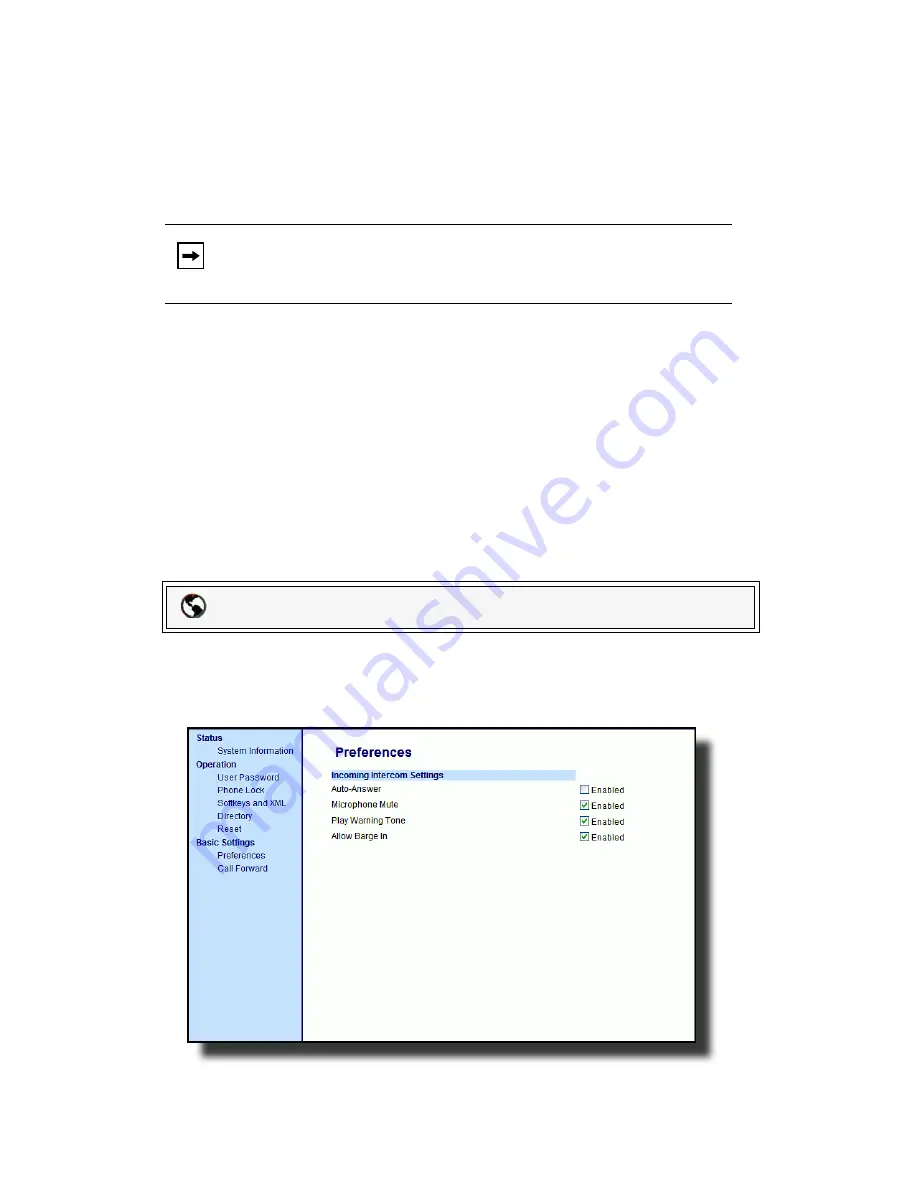
152
— Model 6757i CT Series IP Phone User Guide
A
ddi
tional
Features
Auto-Answer/Play Warning Tone
The auto-answer feature on the IP phone allows you to enable or disable
automatic answering for an Intercom call. If
Auto-Answer
is enabled, the phone
automatically answers an incoming Intercom call. If
Play Warning Tone
is also
enabled, the phone plays a tone to alert you before answering the Intercom call.
If
Auto-Answer
is disabled, the phone rejects the incoming Intercom call and
sends a busy signal to the caller.
Auto-Answer
and
Play Warning Tone
are enabled by default.
Allow Barge In
You can configure whether or not the IP phone allows an incoming Intercom call
to interrupt an active call. The
Allow Barge In
parameter controls this feature.
When you enable this parameter, which is the default value, an incoming
Intercom call takes precedence over any active call, by placing the active call on
hold and automatically answering the Intercom call. When you disable this
parameter, and there is an active call, the phone treats an incoming Intercom call
like a normal call and plays the call warning tone.
Allow Barge In
is disabled by
default.
Configuring Incoming Intercom Settings
Use the following procedure to configure incoming Intercom call settings on the
IP phone.
1.
Click on
Basic Settings->Preferences->Incoming Intercom Settings
.
Note:
Your Administrator can set a time period delay before the phone
automatically answers. Contact your System Administrator for more
information.
Packet8 Web Phone UI
Содержание Virtual Office 6757i CT
Страница 1: ...www Packet8 net 1 866 TRY VOIP User Guide Release 2 2 Rev 01 6757i CT IP Phone ...
Страница 2: ......






























