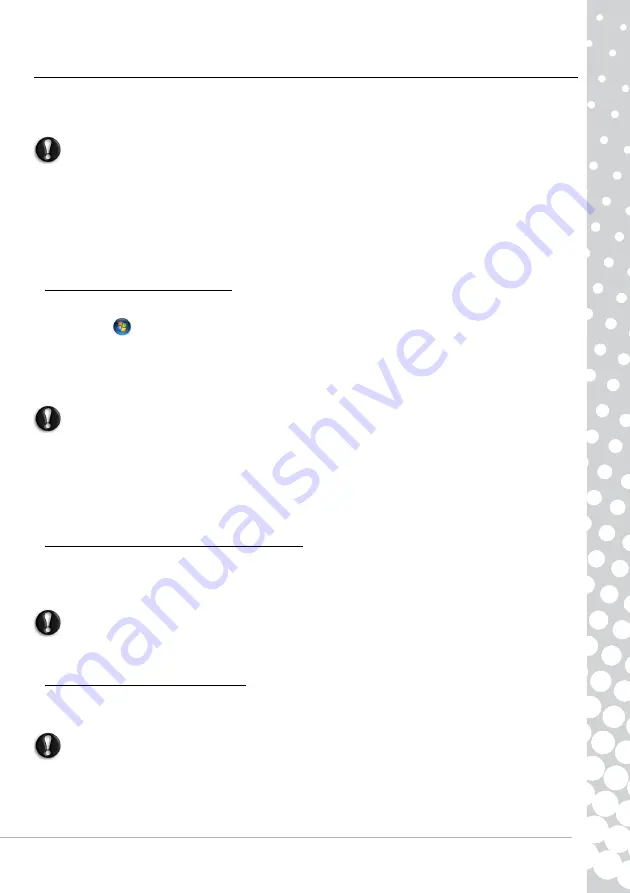
Helpdesk -
49
Returning your system to its factory condition
If your computer experiences problems that are not recoverable by other methods, you may need to reinstall everything to
return your system to its factory condition. You can reinstall using either your hard drive or the recovery discs you have
created.
Caution:
This complete recovery deletes everything on your hard drive, then reinstalls Windows and all
software and drivers that were pre-installed on your system. If you can access important files on your
hard drive, back them up now.
• If you can still run Windows, see “
Recovering from within Windows
” below.
• If you cannot run Windows and your original hard drive is still working, see “
Recovering from the hard drive during startup
on page 49.
• If you cannot run Windows and your original hard drive has been completely re-formatted or you have installed a
replacement hard drive, see “
Recovering from your recovery discs
Recovering from within Windows
To reinstall Windows and all pre-installed software and drivers:
1. Click on
Start
>
All Programs
>
Packard Bell
, then click on
Packard Bell Recovery Management
.
Packard Bell
Recovery Management
opens.
2. Click on the
Restore
tab, then
Restore system to factory default
. The
Confirm Restoration
dialogue box opens.
3. Click on
Yes
, then
Start
. A dialogue box displays information about the hard drive that the operating system will be
recovered to.
Caution:
Continuing the process will erase all files on your hard drive.
4. Click on
OK
. The recovery process begins by restarting your computer, then continues by copying files to your hard drive.
This process may take a while, but a Packard Bell Recovery Management screen shows you its progress.
When the recovery has finished, a dialogue box prompts you to restart your computer.
5. Click on
OK
. Your computer restarts.
6. Follow the on-screen prompts for first-time system setup.
Recovering from the hard drive during startup
To reinstall Windows and all pre-installed software and drivers:
1. Turn on your computer, then press
Alt+F10
during startup.
Packard Bell Recovery Management
opens.
2. Click on
Restore system from factory default
.
Caution:
Continuing the process will erase all files on your hard drive.
3. Click on
Next
. Your hard drive’s original, factory-loaded contents are recovered. This process will take several minutes.
Recovering from your recovery discs
To reinstall Windows and all pre-installed software and drivers:
1. Turn on your computer, insert the first system recovery disc into your optical disc drive, then restart your computer.
Caution:
Continuing the process will erase all files on your hard drive.
2. During startup, press
F12
to open the boot menu. The boot menu is where you can select which device to start from, such
as the hard drive or an optical disc.
3. Use your arrow keys to select
CDROM/DVD
, then press
Enter
. Windows installs from the recovery disc you inserted.
4. Insert the second recovery disc when prompted, then follow the on-screen prompts to complete the recovery.








































