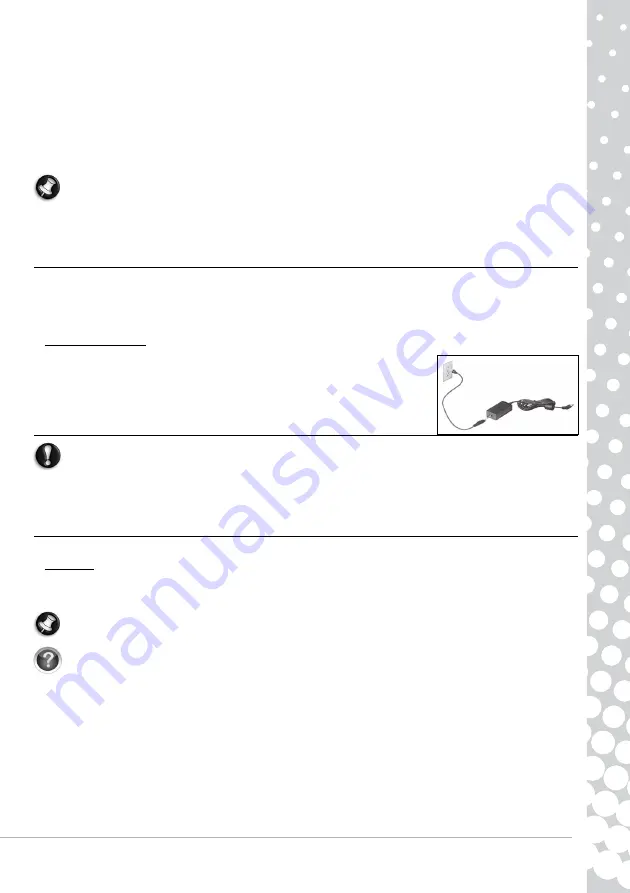
Computer Basics -
11
1. Switch your computer off.
2. Carefully insert a straightened paper clip into the emergency eject port (if available). Do not use a pencil as the lead
may break inside the eject port and damage the drive.
✓
Keep the disc tray closed whenever you are not using the drive. Do not touch the optical lens in the drive, if the lens is
dirty, the optical drive may not function correctly.
✓
Do not wipe the lens with a normal cloth. Use a cotton swab to gently clean the lens.
✓
The optical drive is classified as a Class 1 laser product.
Note:
This product incorporates copyright protection technology that is protected by U.S. patents and other intellectual
property rights. Use of this copyright protection technology must be authorized by Macrovision, and is intended for home
and other limited viewing uses only unless otherwise authorized by Macrovision. Reverse engineering or disassembly is
prohibited.
Power Supply
Your computer requires a constant, stable power source to keep running. If you are at home then the AC adapter can be
connected to a mains socket and used for as long as necessary. On the road, or if you simply want to avoid trailing wires, your
computer's battery can power the computer.
AC Power Adapter
Your computer can use the supplied external power adapter (a power 'brick') to run on AC
power. A power cable is provided that is appropriate for the country where the computer
was purchased.
The power adapter provides adequate power to run your computer and recharge the
battery pack at the same time.
Warning:
Do not cover or place objects on the AC adapter. Keeping the
adapter clear of objects allows the adapter to cool properly during use.
Only use the AC adapter that is supplied with your computer. Although other adapters may look similar,
using them can damage your computer.
The AC adapter and the underside of the computer can become hot after prolonged use. This is normal,
but may cause injury with prolonged contact.
Batteries
While you are away from an AC power supply, your computer uses a rechargeable battery. This battery can be removed,
which allows you to carry multiple batteries for long journeys, or to replace an aged battery that has lost performance.
Note:
Although the battery is charged at the factory, transit and shelf time may reduce the initial battery charge. The first
time you use your computer, connect the AC power adapter and charge the battery completely.
Check
InfoCentre
to learn more about your computer’s battery.
Battery Life
Battery life depends on how the computer is used, the battery's capacity and the computer's design. Batteries will start to
perform less effectively with age.
Extending Battery Life
While on the road, it is important to be aware of the simple things you can do to extend the life of the computer's main
battery. Turning down the screen brightness extends battery life (most computers reduce screen brightness automatically
when using battery power). Battery life is best under the following conditions:
✓
The battery is new and fully charged.












































