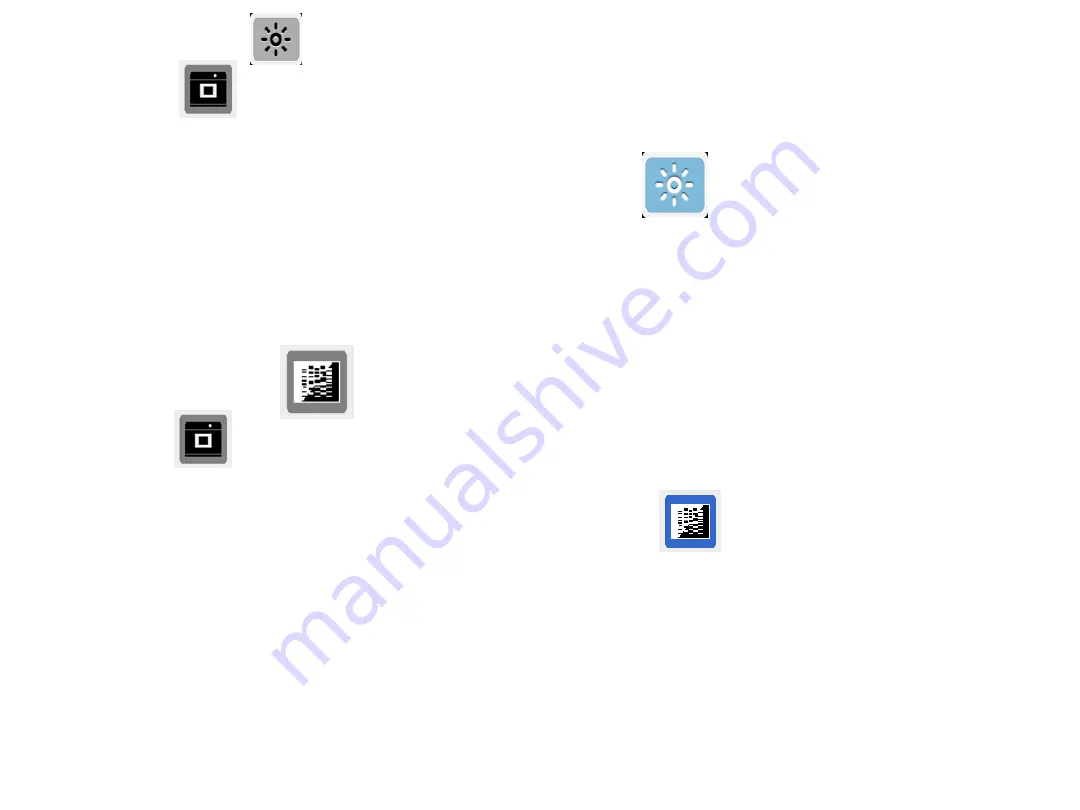
“Exposure Mode”
a. When icon displays on the top left corner of the screen, press “OK” to get into functional
option list.
b. Press right arrow button to choose
“Exposure Mode”
.
c. Press up or down arrow button to choose the desired exposure level.
d. When the desired exposure level is selected, press “OK” to get back to “Scan mode”.
“Target Type Mode”
a. When icon displays on the top left corner of the screen, press “OK” to get into functional
menu option list.
b. Press right arrow button to choose
“Target Type Mode”.
c. Press up or down arrow button to choose the desired display mode (B&W, B&W Invert, Color
1
,
Color Invert
1
).
d. Press “OK” again to return to “Scan Mode”.
*The default setting of the scanner is Black & White in normal condition.
1
: “Color/Color Invert” option only occurs when in white light application.
16



























