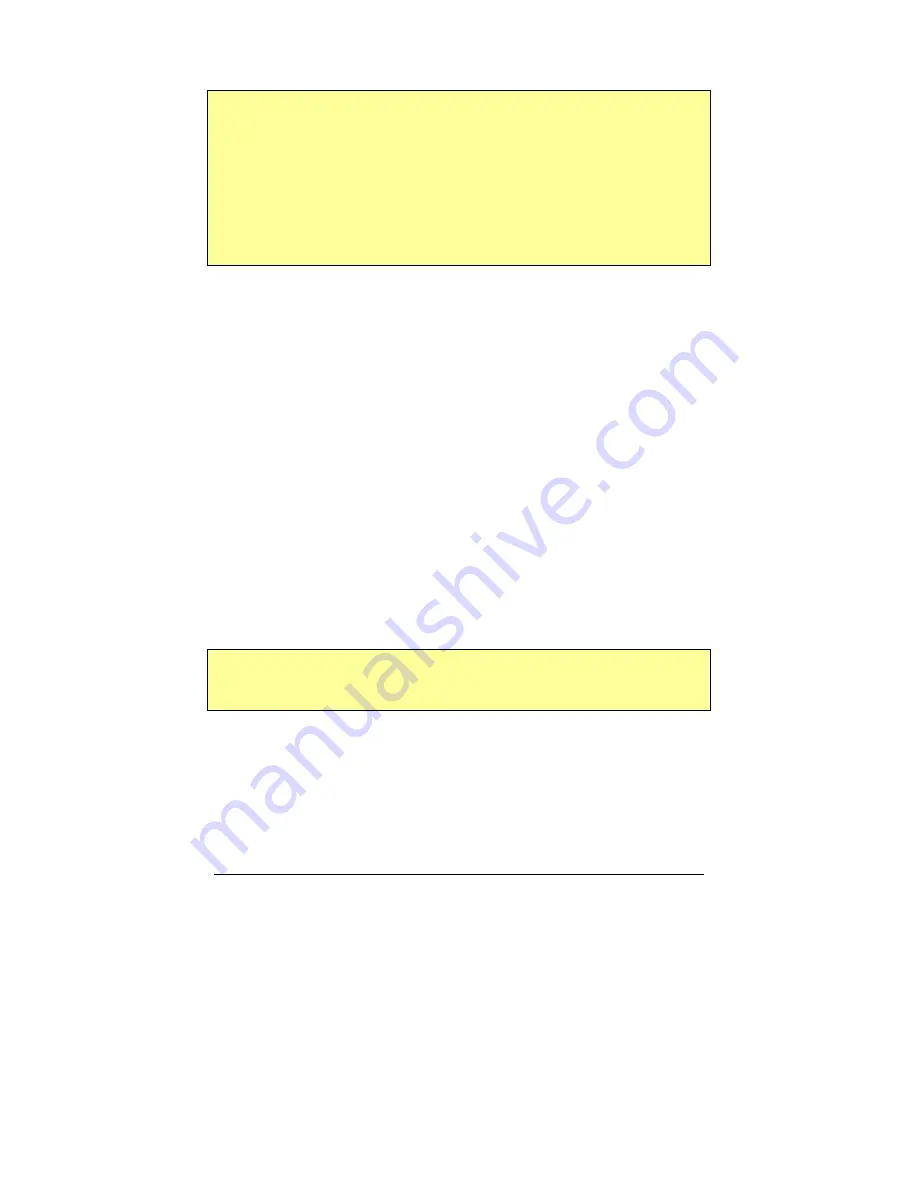
Copyright
© 2002-2003 Pacific Digital Corporation
Page 31
into the MemoryFrame until the internal memory of the MemoryFrame is
full.
Important!
The camera will need to be set into the appropriate mode to
transmit its pictures. Many cameras have two modes of operation:
proprietary and standard (driver-less) mode, and the camera has menu
items and/or buttons that set the USB mode. The standard (driver-less)
makes the camera look like a drive-letter to Windows Explorer without
the need for the camera manufacturer's custom driver. This standard
driverless mode (called “disk-drive” mode by some cameras) is required
to interface to MemoryFrame. See your camera’s user manual for details
of how to prepare your camera for driver-less USB transfers.
After the camera is connected, use the MemoryFrame’s onboard Menu
System (described in Chapter 9 of this manual), and select either the
“Copy Pictures from Camera” option or the “Fill MemoryFrame from
Camera”option from the Main Menu.
Follow the onscreen instructions for transferring images to
MemoryFrame from the camera and for setting the display times and
transitions. More information on navigating the menu system is
described in the Camera Download section of Chapter 9, the
MemoryFrame Menu System chapter.
8.
Connecting a USB Card-Reader or Thumb-drive
If you have a Camera that is not compliant with the USB Mass Storage
specification, you can still bypass your PC by using MemoryFrame
directly with USB thumb-drives or USB memory-card readers that
support the USB Mass Storage Specification (see Chapter 12).
Important!
To transfer images from the Memory Card Reader directly
to your MemoryFrame, you first need to prepare your MemoryFrame for
communicating, as described in the section below
.
Preparing MemoryFrame to Communicate with Card-Readers
The MemoryFrame cannot be managed or communicate with a card
reader while it is displaying a slide show. In all cases, you must stop the
slideshow by pressing the Menu Button. This will place the






























