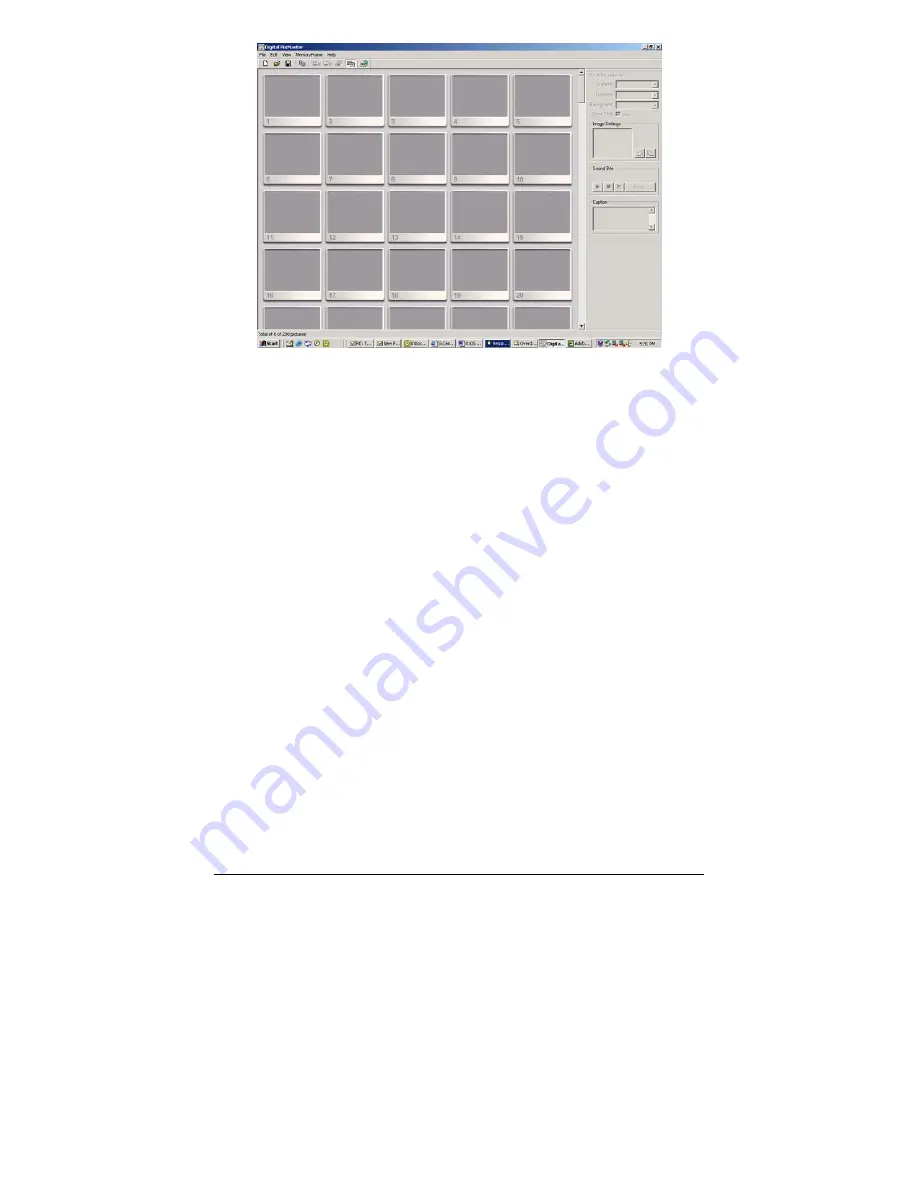
Copyright
© 2002-2003 Pacific Digital Corporation
Page 19
Figure 10 – Digital PixMaster Empty Show
Digital PixMaster lets you create a complete slideshow of images for
download to MemoryFrame.
Click either INSERT or double-click on your MyComputer icon to locate
the photo images (JPEG, TIFF, BMP, PNG, or GIF) that you want to
download onto your MemoryFrame frame.
Digital PixMaster supports “drag and drop,” so simply select one or more
photos (up to 55 maximum) from any location on your hard-drive and
“drag and drop” over to the Digital PixMaster application window.
Digital PixMaster also supports “paste from clipboard,” to allow simple
selection of one or more photos from the Internet, email, your hard-drive,
or any other storage device in your PC. Use the Windows “Copy”
function, then “Paste” the images into the Digital PixMaster application
window.
The original image files on your PC will be left unmodified, and a re-
sized copy of the image will be added to the Digital PixMaster slideshow
file. The original high-resolution photo files will remain in the directory
where they were.
You can also select photos from any application, directory, CD, DVD,
etc. to import via “drag and drop” or “copy/paste” into your slideshow.
Simply find the images that you want to include in the slideshow.
Repeat this process until you have selected all of the images that you
wish to add to this particular slideshow. The figure below shows an
















































