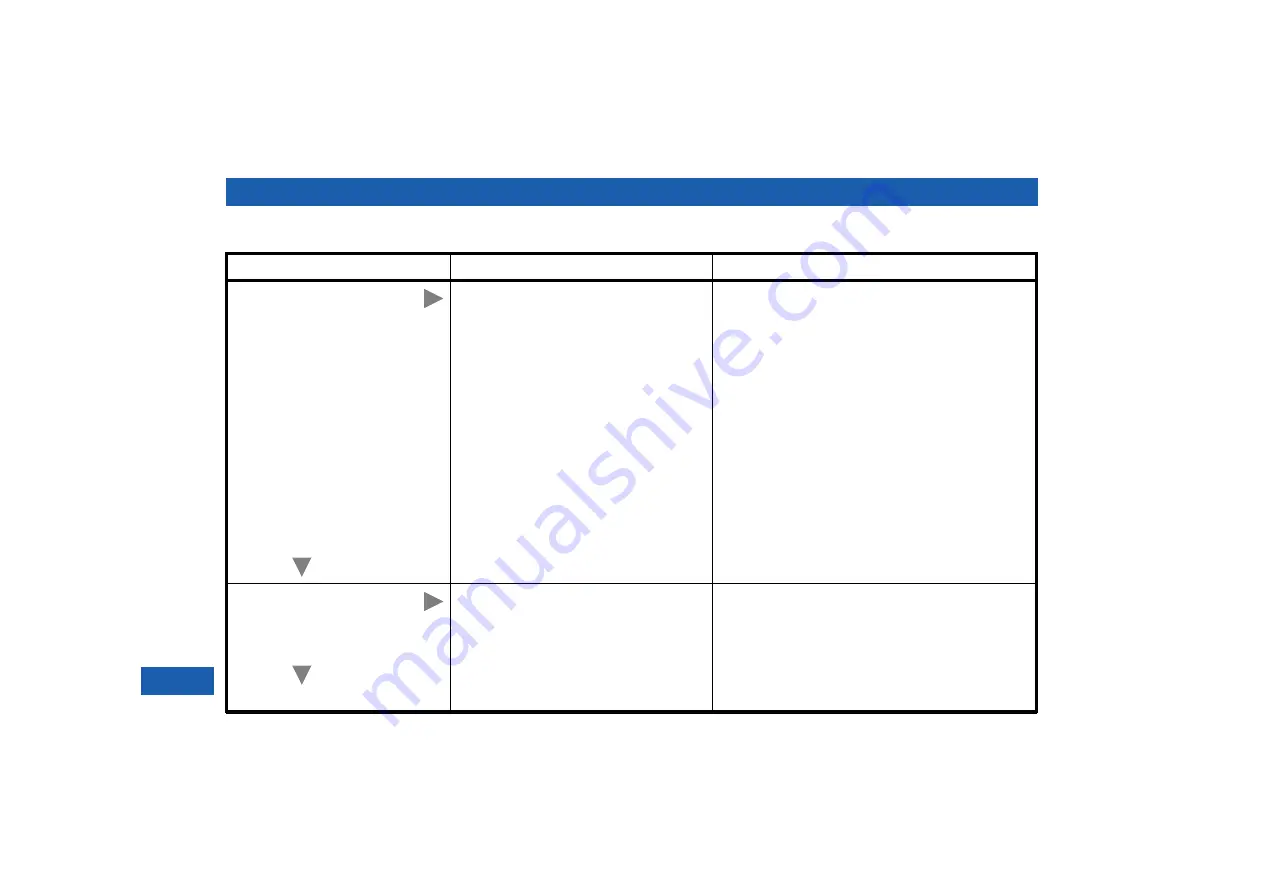
18
SOLVING PROBLEMS (cont.)
Check
Suggested solution
Further checks, if there is still a problem
Can you see a picture
on your TV screen?
Your TV and other equipment may not be
turned on. Check that they are plugged
into AC power outlets and turned on.
Note:
In the General Settings screen,
“AC Outlet” may be set to “On with
cable box (Settop)”. If you have
connected your TV to the POWER
OUTLET (AC outlet) on your set-top,
the setting “On with cable box (Settop)”
means that, when you turn off your set-
top, your TV will turn off, and, when you
turn on your set-top, your TV will turn
on. You may wish to keep this feature, or
you may wish to set “AC Outlet” to
“Always on”.
Make sure the RF-bypass feature is turned OFF (the
word
BYPASS
on the front panel is not lighted).
Check that you have selected the appropriate AV
input on your TV: HDMI, COMPONENT VIDEO
(YPbPr) or VIDEO IN (depending on how your
system is connected up).
If the video path between your set-top and your TV
loops through other equipment (such as a VCR)
you may need to turn off this equipment for the
loopthrough to work.
Check the HDTV Resolution setting . Note that
the component video (YPbPr) jacks on some
HDTVs do not accept a
480i
input.
Is the picture distorted
or too small?
Please see the next page
Check that the screen resolution and
aspect ratio, as set on your set-top, are
appropriate for your TV. Change them if
necessary.
If the screen resolution and aspect ratio seem to be
correct, try to improve the picture by using the
#
button on your set-top’s remote control or any
zoom controls on your TV itself (consult the
instructions that came with your TV).
YES
NO
NO
YES


































