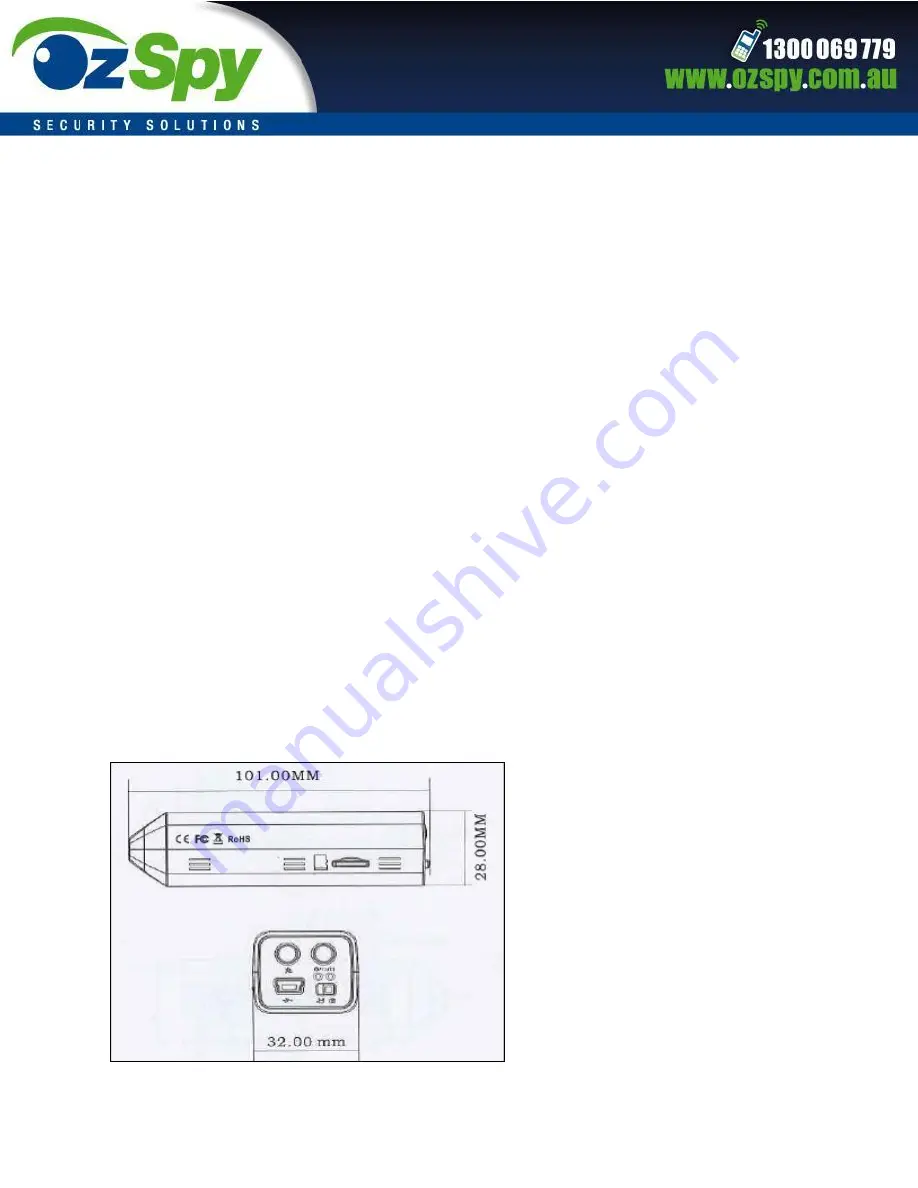
3. Safety Instruction
Please read these instructions before using the product.
Since this product is controlled by a microcomputer chip, it is normal that system halt
may occur if users operate it incorrectly. In this case, restart the device or reset it.
Please refer to the following instructions for detailed handling methods.
This product is neither waterproof nor dust proof and therefore it cannot be used
outdoors or in adverse environment.
Please adopt original DC power supply to avoid causing device damage or electric shock
or fire.
Unauthorized dismantlement of the device or replacement of device parts is forbidden.
The manufacturer will not be responsible for any loss arising from such actions.
The built-in battery cannot be dismantled or discarded at will and it shall be handled by
appointed recycling stations.
Do not put the device body or battery into fire, oven or microwave oven, in order to
avoid explosion.
As a result of version changes, the user manual may be different from the real product.
Please take the real product as the standard.
4. Product Size











