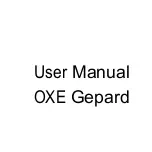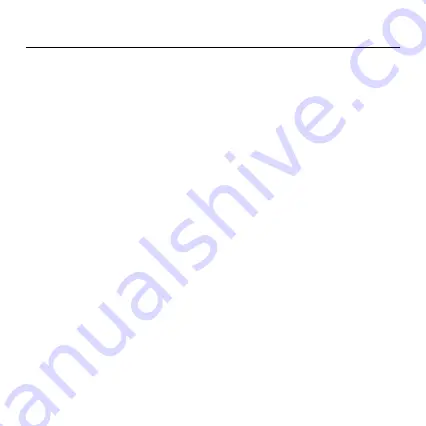
Introduction
Thank you for choosing this camera. The camera is specially used to
record activities of wild animals. For your easier use of it, the user
manual contains full specifications of operation. Please carefully read
the manual before using, and keep it at a safe place for future
reference.
The compilation of the user manual refers to the latest information.
The manual quotes captured screen displays and graphics, with the
aim to introduce the digital camera through detailed and direct
methods. Due to the differences of technical R&D and production
batch, those captured screen displays and graphics indicated in the
manual may be different from that of actual digital camera.
Содержание Gepard
Страница 1: ...User Manual OXE Gepard ...