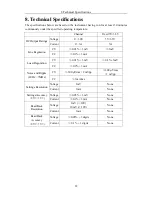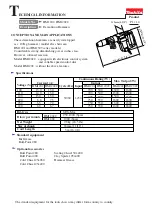4.Quick Start
7
4.1.2
Rear Panel
①
②
③
⑥
⑤
④
⑦
Figure 4-2 Rear panel overview
①
USB Host port
Connect as a "host device" with an external USB device, such
as connect a USB disk to the instrument.
②
USB Device
port
Connect as a "slave device" with an external USB device,
such as connect the instrument to a PC.
③
COM port
Connect the instrument with external equipment as serial port
④
Power socket
AC input connector
⑤
Fuse
Use the specified fuse according to the voltage scale
⑥
Power switch
Switch between 110V and 220V
⑦
Fan
Fan inlet
4.1.3
User Interface
User interface in Normal status