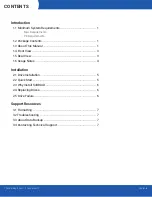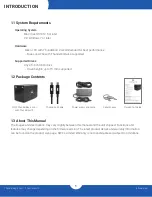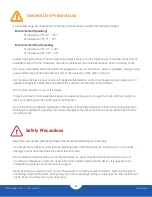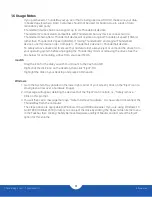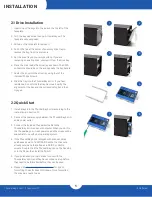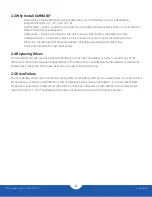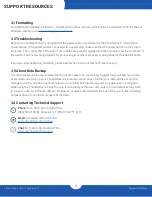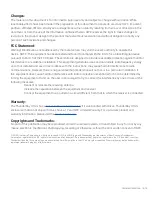ThunderBay 4 mini – Thunderbolt 2
Introduction
3
1.4 Front View
1. Locking faceplate – Use the included keys to lock the faceplate
for security, or to remove the faceplate to gain access to the
drive bays.
2. LED Indicators
1.5 Rear View
1. Security slot – connect a security tether here.
2. Thunderbolt 2 ports – connect to the computer host or chain
additional Thunderbolt devices here.
3. DC power input – connect the included power supply here.
1
1
2
3
2
LED
Color
Power Only
Power & Data
Drive Activity
Power
White/Blue
White
Blue
N/A
Drives
(A, B, C, D )
Green
Off
Off
Flashing
Green