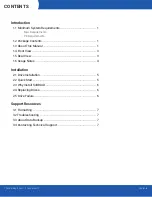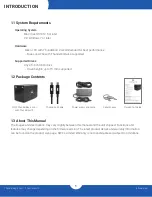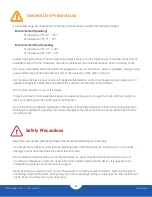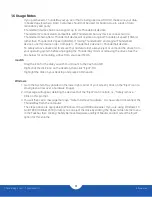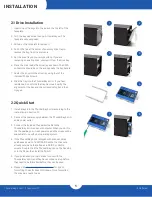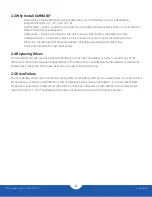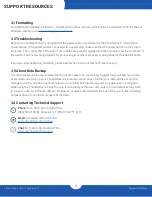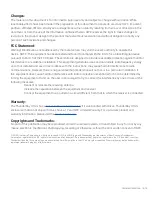ThunderBay 4 mini – Thunderbolt 2
Introduction
2
-
To avoid damage, do not expose the device to temperatures outside the following ranges:
Environmental (Operating)
-
Temperature (ºF): 41º — 95º
-
Temperature (ºC): 5º — 35º
Environmental (Non-Operating)
-
Temperature (ºF): -4º — 140º
-
Temperature (ºC): -20º — 60º
-
Always unplug the device from the electrical outlet if there is a risk of lightning or if it will be unused for an
extended period of time. Otherwise, there is an increased risk of electrical shock, short-circuiting or fire.
-
Do not use the device near other electrical appliances such as televisions, radios or speakers. Doing so may
cause interference which will adversely affect the operation of the other products.
-
Do not place the device near sources of magnetic interference, such as computer displays, televisions or
speakers. Magnetic interference can affect the operation and stability of hard drives.
-
Do not place objects on top of the device.
-
Protect your device from excessive exposure to dust during use or storage. Dust can build up inside the
device, increasing the risk of damage or malfunction.
-
Do not block any ventilation openings on the device. These help to keep the device cool during operation.
Blocking the ventilation openings may cause damage to the device and cause an increased risk of short-
circuiting or fire.
-
Read this user guide carefully and follow the recommended steps for assembly.
-
Use proper anti-static precautions while installing drives into this enclosure. Failure to do so can cause
damage to your drive mechanisms and/or the enclosure.
-
Do not attempt to disassemble or modify the device. To avoid any risk of electrical shock, fire, short-
circuiting or dangerous emissions, never insert any metallic object into the device. If it appears to be
malfunctioning, please contact technical support.
-
Never expose your device to rain, or use it near water or in damp or wet conditions. Never place objects
containing liquids on the drive, as they may spill into its openings. Doing so increases the risk of electrical
shock, short-circuiting, fire or personal injury.
General Use Precautions
Safety Precautions