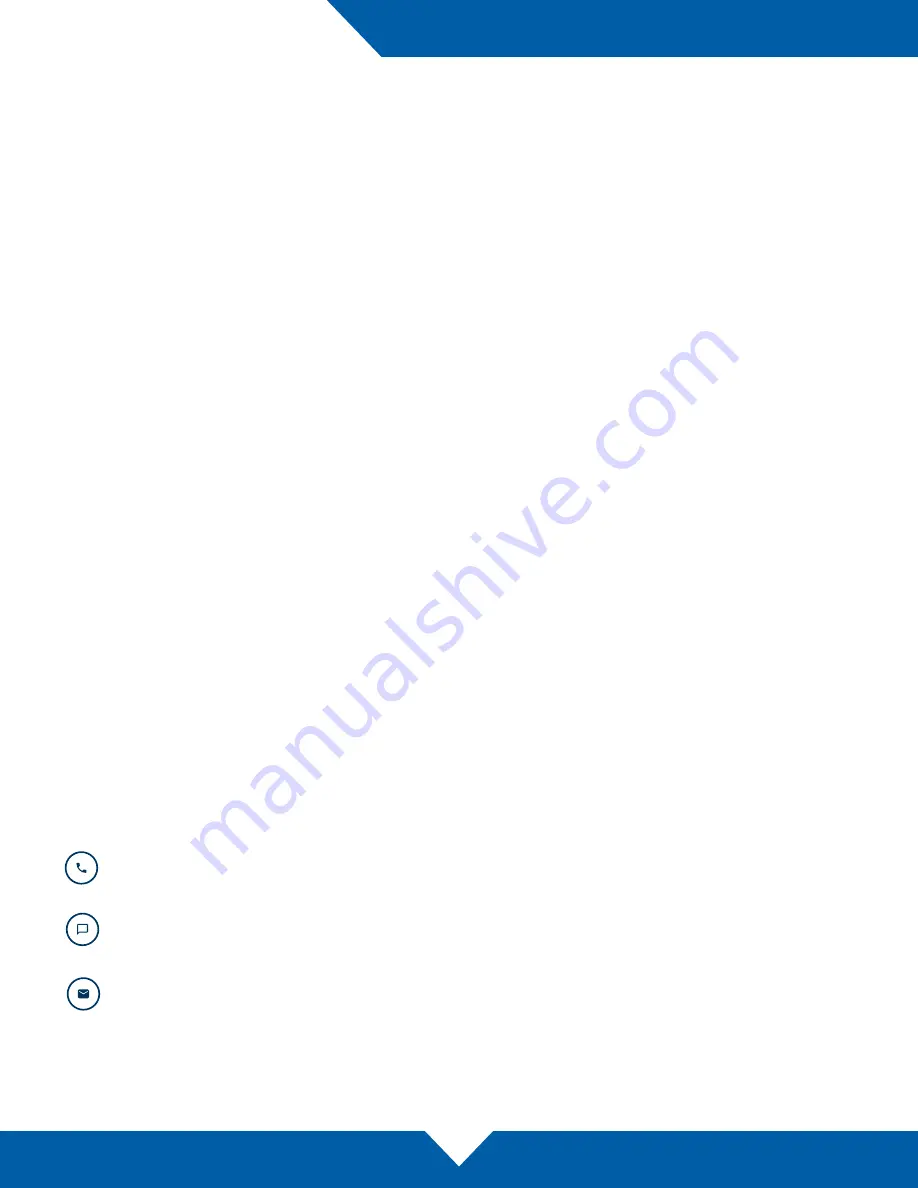
OWC MERCURY ELITE PRO DUAL
SUPPORT RESOURCES
10
3.1 Formatting
For additional formatting information, including instructions on how to format your Mercury Elite Pro Dual for Mac
or Windows, go to:
www.owcdigital.com/format
3.2 Troubleshooting
Begin your troubleshooting by verifying that the power cable is connected to the Elite Pro Dual and to a power
source. If the power cable is connected to a power strip, make sure that the power strip switch is in the ON
position. Next, verify that both ends of the data cable are properly plugged into the computer and the Elite Pro
Dual.
If you are still having trouble, try connecting a different type of data cable and see if the Elite Pro Dual works
properly; you can also connect the device to a different computer or use different cables of the same type.
Sometimes the cables themselves can have flaws.
If one of the drive LEDs (Drive 1 or Drive 2) is solid red, then that drive has failed. See Section 2.4 for instructions
on how to proceed. If the Elite Pro Dual is configured as a RAID 1 and the rebuild LED is blinking, simply wait for
the rebuild process to complete. If the rebuild LED is still blinking after more than 48 hours, contact tech support
for assistance. If problems persist, Section 3.5 provides information for contacting technical support.
3.3 About Data Backup
To ensure that your files are protected and to prevent data loss, we strongly suggest that you keep two copies
of your data: one copy on your Mercury Elite Pro Dual and a second copy on either your internal drive or another
storage medium, such as an optical backup, or on another external storage unit. Any data loss or corruption while
using the Mercury Elite Pro Dual is the sole responsibility of the user, and under no circumstances may OWC,
its parents, partners, affiliates, officers, employees, or agents be held liable for loss of the use of data including
compensation of any kind or recovery of the data.
3.4 Online Resources
To access our online knowledge base, please visit:
www.owcdigital.com/faq
3.5 Contacting Technical Support
SUPPORT RESOURCES
Phone:
M–F, 8am–5pm CST
(866) 692-7100 (N. America) | +1 (815) 338-4751 (Int’l)
Chat:
M–F, 8am–8pm CST
www.owcdigital.com/support
Email:
Answered within 48 hours
www.owcdigital.com/support






























