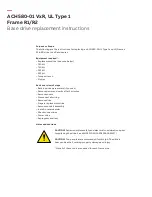7
OWC Mercury Elite Pro mini
Support Resources
3.1 Troubleshooting
Begin your troubleshooting by verifying that both ends of the data cable are properly connected to the computer
and the Mercury Elite Pro mini. If the drive is still not working properly, try connecting to another interface. You
can also connect the Mercury Elite Pro mini to a different computer. If problems persist, please contact technical
support (see Section 3.4).
3.2 About Data Backup
To ensure that your files are protected and to prevent data loss, we strongly suggest that you keep two copies
of your data: one copy on your Mercury Elite Pro mini and a second copy on either your internal drive or another
storage medium, such as an optical backup, or on another external storage unit. Any data loss or corruption
while using the Mercury Elite Pro mini is the sole responsibility of the user, and under no circumstances may
OWC, its parents, partners, affiliates, officers, employees, or agents be held liable for loss of the use of data
including compensation of any kind or recovery of the data.
3.3 Online Resources
To access our online knowledge base, please visit:
www.owcdigital.com/faq
3.4 Contacting Technical Support
Phone:
M–F, 8am–5pm Central Time
1.866.692.7100 (N. America)
+1.815.338.4751 (Int’l)
Email:
Answered within 48 hours
www.owcdigital.com/support
Chat:
M–F, 8am–8pm Central Time
www.owcdigital.com/support
SUPPORT RESOURCES