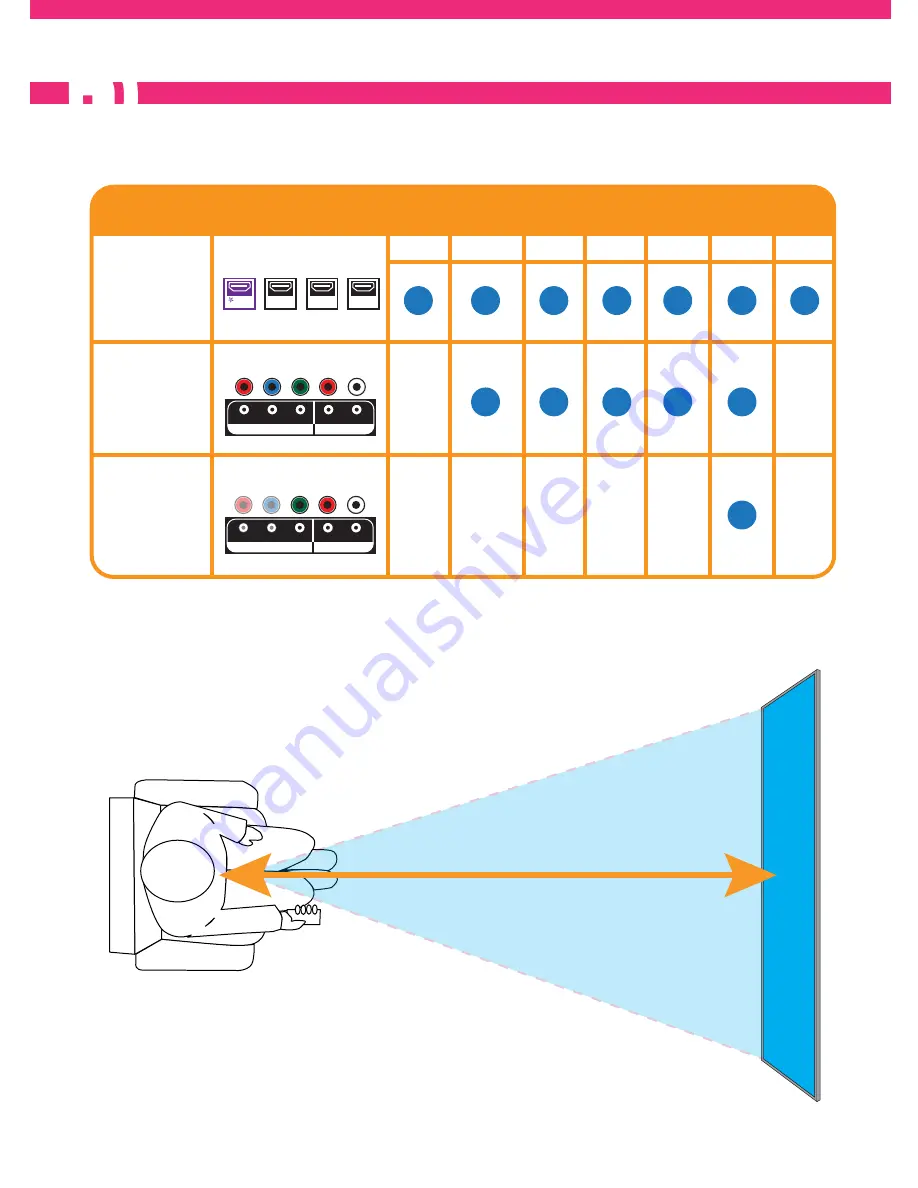
DISPLAY QUALITY AND DISTANCE
3
3
Recommended Viewing Distance: At least 5 feet
*For details of supported formats, please refer to the User Manual.
HDMI
HDMI
HDMI
1
2
3
4
HDMI
MHL
HDMI
BEST
BETTER
GOOD
Audio Input
Video Input
R
L
Y
Pb
Pr
Component
Audio Input
Video Input
R
L
Y
Pb
Pr
Composite
QUALITY
INPUT/PORTS
SUPPORTED FORMATS
4K
1080p
1080i
720p
480p
480i
PC
5’
Содержание 4K UHD TV
Страница 1: ...QUICK START GUIDE ...




























