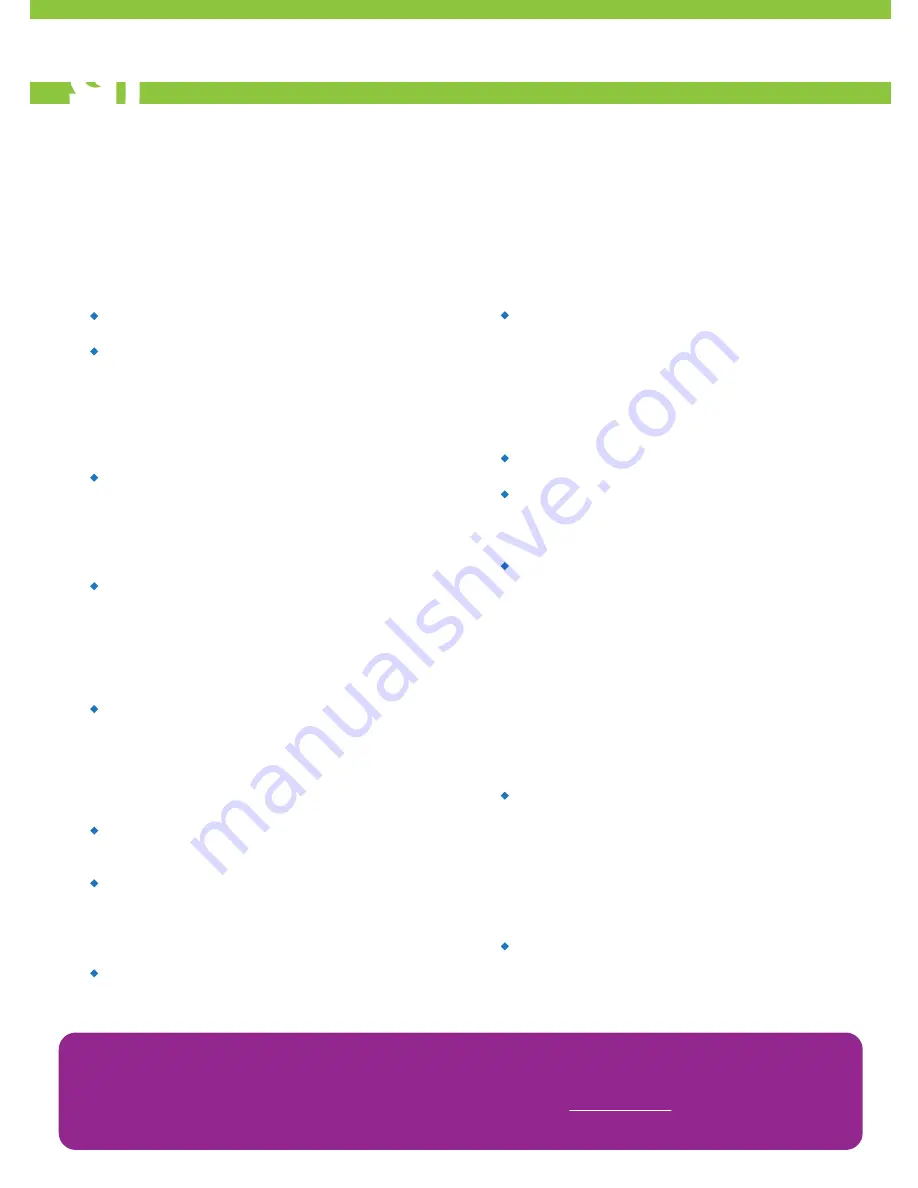
HELP AND SUPPORT
Seeking Assistance?
In case of an issue with your 4K UHD TV, please try the following steps:
Technical Support
If no solution is found within the user manual,
please visit www.ovivo.tv for an updated FAQ or
contact Customer Support at
1.888.826.1638.
Troubleshooting
For more detailed support, please refer to the
user manual included in the package and look
for the solutions provided within.
The TV may have been turned to an input
channel with nothing connected to it. To view a
connected component, press the
INPUT
button
on the remote to choose and display the
connected device or access by pressing
MENU
> “Input” then navigate to the correct input
channel and press
OK
.
The Signal Type option may be set incorrectly.
The channel may be blank and/or may hold too
weak of a signal for proper viewing. Try
changing channels.
When playing from a VCR Player connected with
a coaxial cable to the ANT/CABLE INPUT port,
tune the TV to channel 3 or 4 (whichever
channel is selected on the 3/4 switch on the
back of the VCR Player.) Please also make sure
the TV/VCR button on the VCR Player is in the
correct mode (press the TV/VCR button on the
VCR Player.)
Make sure the TV is plugged in.
Verify that the wall outlet or connected
extension cord/strip is working properly, and/or
try connecting the device to another outlet.
Q.
The TV will not turn on.
The “Keyboard Lock” feature may be set to
“block.” Use the remote control to unblock it by
selecting the “Keyboard Lock” feature in the
“Parental Control” menu. Press the arrow keys
then
OK
to block or unblock.
Unplug the TV for 10 minutes and then plug it
back in. Turn the TV on and try again.
Q.
Buttons on the back of the TV do not
work.
The channel may be blocked or not approved
in the “Parental Control” Menu.
If using a VCR Player, check to make sure the
TV/VCR button on the VCR Player is in the
correct mode. (Press the TV/ VCR button on
your VCR.)
Press the
TV
button on the remote then try to
change the channel.
Q.
Can’t select a certain channel.
If the screen is displaying a black and white
picture from the component, the video cables
may be connected to the wrong ports. The
yellow video cable connects to the “y” VIDEO
INPUT port on the back of the TV; other video
cables (red, blue, and green) connect to their
corresponding ports on the back of the 4K UHD
TV.
Check the antenna connections. Please make
sure all of the cables are connected to the ports
properly.
Q.
The sound is fine, but the picture quality
is poor.
Q.
No picture/sound but TV is on.
The signal from the current station may be
weak. Go to the “Sound” menu and “MTS” option
to change from stereo reception to mono.
Q.
The audio has noisy static sounds.
9
9
Содержание 4K UHD TV
Страница 1: ...QUICK START GUIDE ...




























