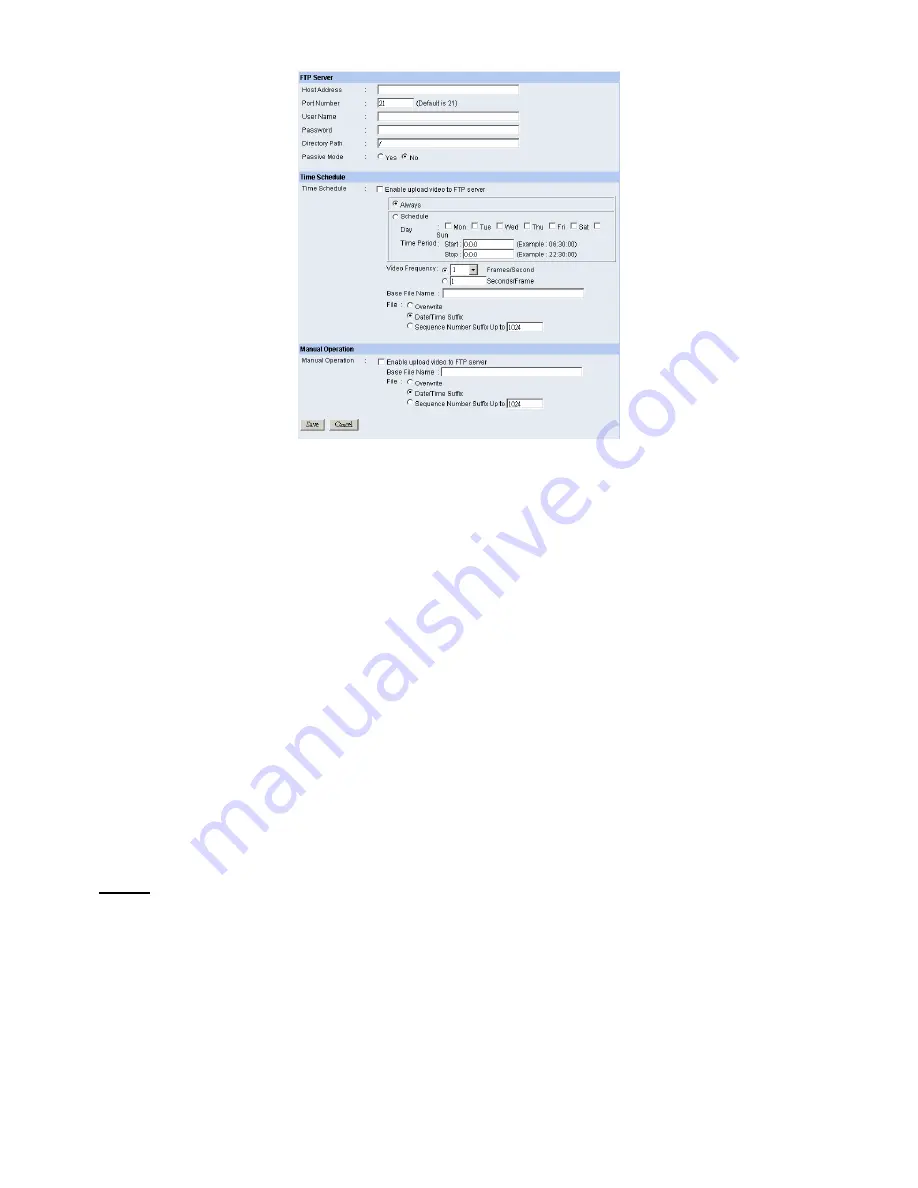
-
FTP Server:
This field contains the following six basic settings for your FTP server.
•
Host Address:
The IP Address of the target FTP server.
•
Port Number:
The standard port number for the FTP server is Port
21
, and it’s also the default setting.
If the FTP server uses a specific port, please confirm the IT manager.
•
User Name:
Enter the user name in this field.
•
Password:
Enter the user password in this field to login the FTP server.
•
Directory Path:
Enter an existing folder name in this field, and the images will be uploaded to the
given folder.
•
Passive Mode:
This function depends on your FTP server. Please check with your IT manager if the
FTP server uses passive mode. The default setting is
No
.
-
Time Schedule:
Select the “
Enable upload video to FTP server
” option and enter the relevant information,
such as the schedule, video frequency and base file name.
•
Schedule:
You can 1.) Choose
Always
to always upload the video to FTP server, or 2.) Set the
Schedule
to manage the uploading task. In the Schedule option, you can set the
Day
and
Time Period
option.
•
Video Frequency:
There are two ways to set the video frequency: 1.) Set
Auto/1/2/3
frames per second,
or 2.) Set the time in seconds for every frame.
•
Base File Name:
Enter the file name to make sure that the images could be saved as the base file name.
•
File:
Since you may not upload only one image to the FTP server, you can choose the filing rule,
including
Overwrite
,
Date/Time Suffix
, and set up the
Sequence Number
.
-
Manual Operation:
When you click the
Upload Video
button in view video screen, it will start to
upload the image. The setting refers to
Base File Name
and
File
information above.
Click the
item in the left column to setup configuration for E-mail account, time schedule and manual
operation settings.
AirLive WL-5400CAM User’s Manual
23
















































