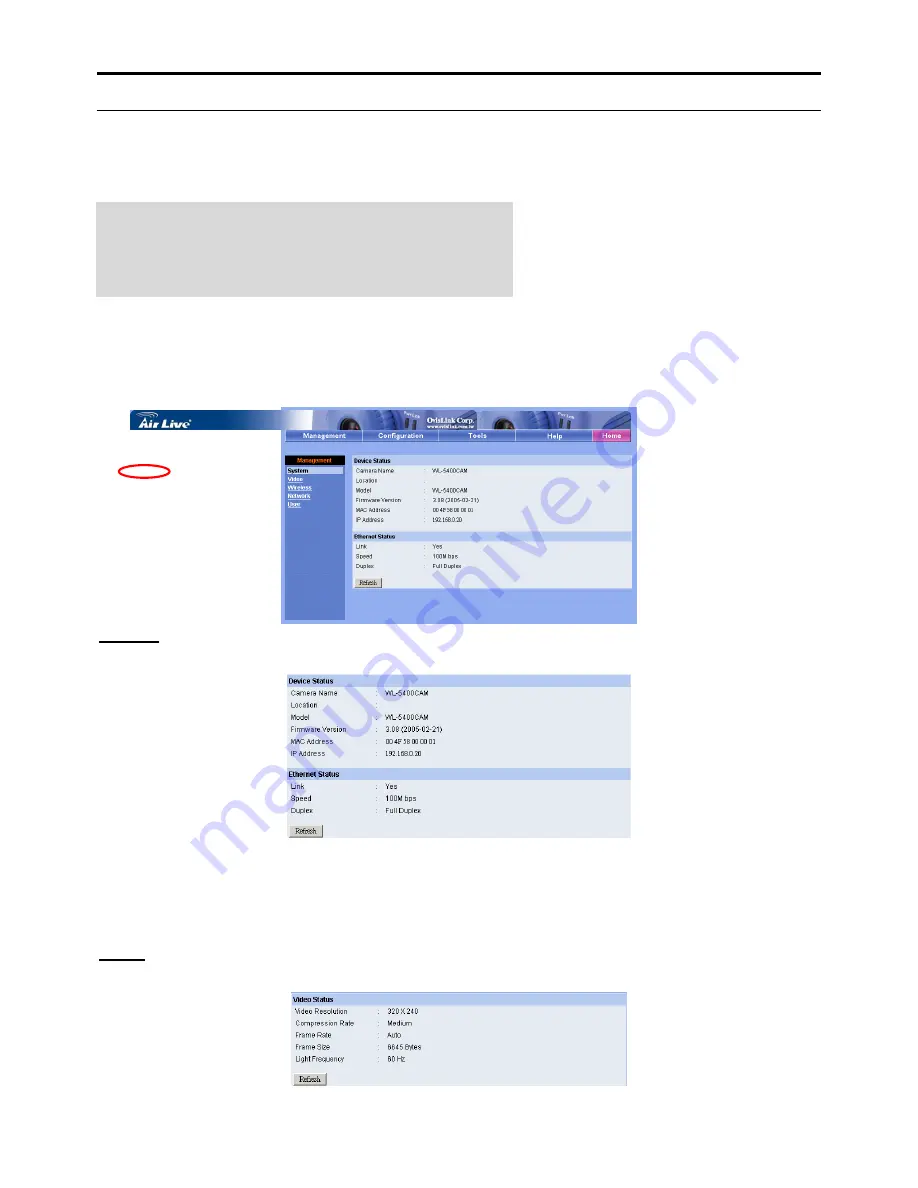
System Administration
Under the Welcome screen of the Configuration Utility, click
System Administration
to enter the administration
window that contains the settings required for the camera in the top menu bar, including
Management
,
Configuration
,
Tools
,
Help
, and
Home
.
TIP: Once you have changed the settings in each option, click
Save
to store the settings, or
Cancel
to abandon, or
Refresh
to
reload the status. During the configuration, whenever you click
Home in the top menu bar will make you return to the Welcome
window.
System Administration
J
Management
The Management window contains the information of your configuration. Click the items in the left column to
view your settings, including:
System
,
Video
,
Wireless
,
Network
, and
User
.
System
Click the
System
item in the left column to display the device status of your camera.
-
Device Status:
The information about the camera, including the Camera Name, Location, Model,
Firmware Version, MAC Address and IP Address, can be found in this field.
-
Ethernet Status:
You can monitor the networking status in this field, including the Link (network
connection), Speed, and the Duplex mode.
Video
Click the
Video
item in the left column to display the video configuration of your camera.
AirLive WL-5400CAM User’s Manual
16






























