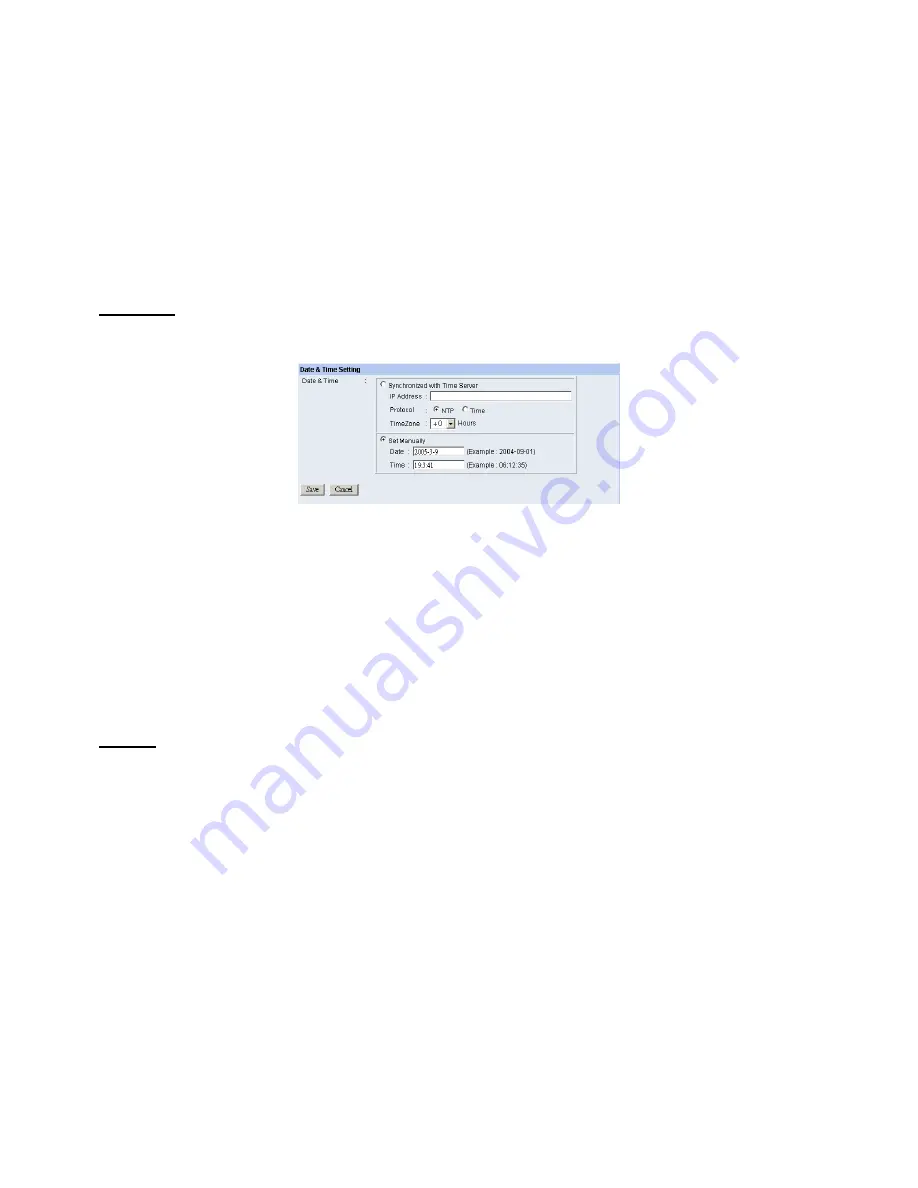
•
Access Control:
The administrator has the authority to give permission for the privilege to control the
device to users by selecting
Enable
or
Disable
. The default setting is
No
.
-
Define Users:
Use this field to add or delete users for your camera.
•
Add User:
Enter the user name in this box, and enter the user’s password assigned by the administrator.
The maximum password length is 8 (printable ASCII).
The administrator has the authority to give permission for the privilege to control the
Upload/E-mail
Video
control to the users by selecting
Yes
or
No
to activate the
Upload/E-mail Video
.
To add a new user’s name, enter the necessary information first and click the
Add
button.
•
Delete User:
Select the user you want to delete from the pull-down menu, and then click the
Delete
button.
•
User List
: This list displays the current users status of your camera.
DateTime
Click the
DateTime
item in the left column to setup time and date for your camera, providing correct information
for the remote users who might be thousands of miles away from the camera’s location.
-
Date & Time:
You can set up time and date manually or automatically by selecting the
Synchronized
with Time Server
option.
•
Synchronized with Time Server:
Select this option and the time will be based on GMT setting. The
time will be synchronized every 10 minutes. When selecting this option, you have to enter the required
information in the following fields:
IP Address –
Enter the IP Address of the Time Server in this box.
Protocol –
Two options of NTP or Time are available for your selection to link with the Time Server.
The default setting is NTP.
TimeZone –
Select the time zone for the region from the pull-down menu.
•
Set Manually:
Select this option to set the time manually. The system administrator must enter the date
and time in the respective field manually.
Upload
Click the
Upload
item in the left column to setup configuration for FTP server, time schedule and manual
operation.
AirLive WL-5400CAM User’s Manual
22






























