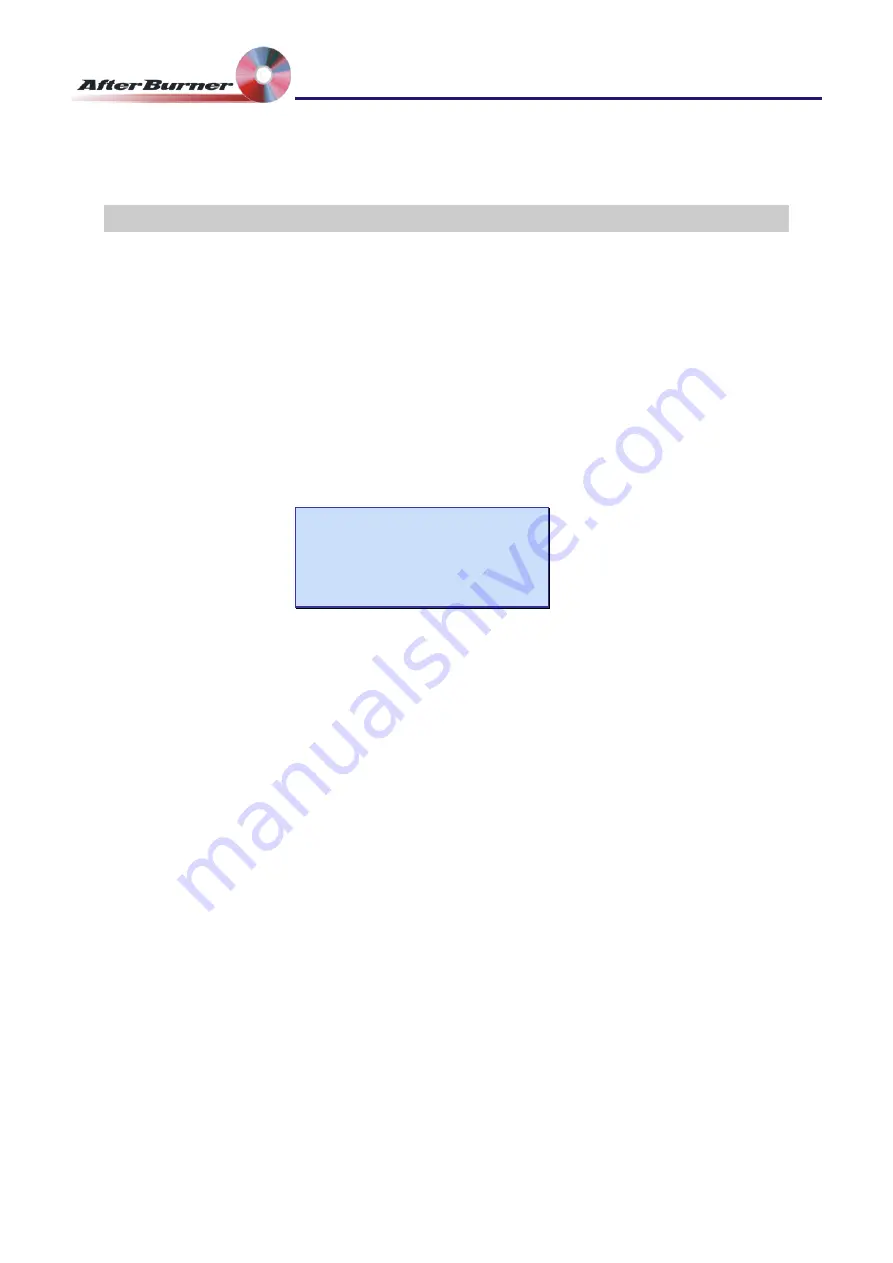
Manual Issue: 1-2
Ovation Systems Ltd.
Page 8
www.ovation.co.uk
Time-Lapse DVD Recorder
User Guide
7 Burning DVDs Whilst AfterBurner is Recording
Whilst recording, AfterBurner (with a MultiBurner attached) can automatically burn up to
8 DVDs without the need of any user attention. This configuration is very useful in long-
term surveillance operations where, in 24 hour mode, over a week of video evidence
can be automatically burnt to DVD ready for collection 8 days after the recording
commenced.
1 Load MultiBurner with blank DVDs as described in Section 5.
2 Set / check the AfterBurner’s “Set Burn Mode” mode is “auto mode” or “at given
time”, as shown below. The “at given time” option is used when you want to start a
new DVD recording at the same time each day (e.g. at midnight).
Set Burn Mode
===================
Burn: auto mode
Eject: manual
3 Start the AfterBurner recording by pressing the “REC” button. Each DVD will
automatically be burnt as soon as enough data becomes available, or, at the time of
day set in the “at given time” menu option
TIP
2
Multiple copies of each disk can be made by setting the “MB Num of copies” to
the required number in the “Set Burn Mode” menu. See Section 9, page 9.
TIP
2
The “Eject: When burnt” in the “Set burn mode” menu will also work with the
MultiBurner drives.





























