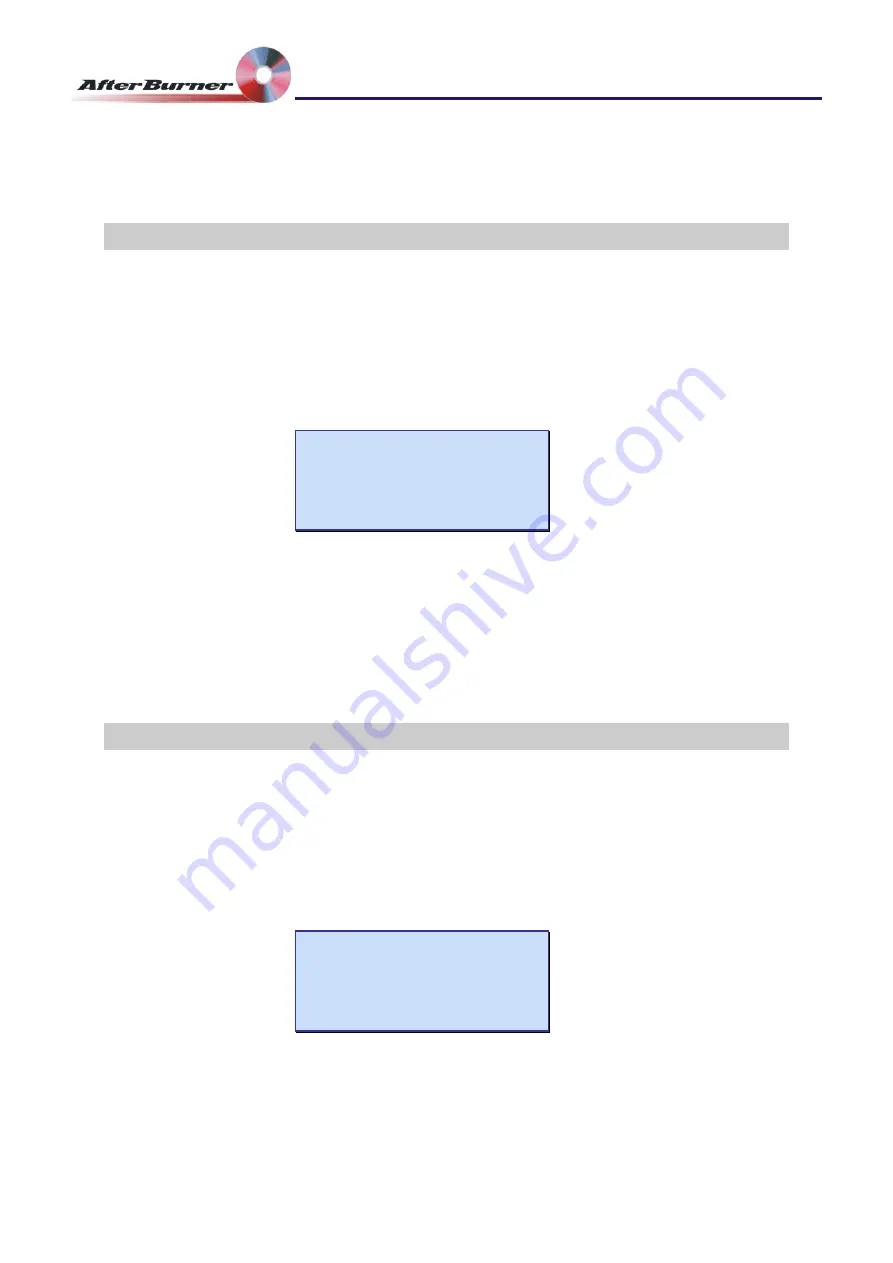
Manual Issue: 1-2
Ovation Systems Ltd.
Page 9
www.ovation.co.uk
Time-Lapse DVD Recorder
User Guide
8 Manually Burning a DVD
It is possible to manually burn a disk in a user selected DVD drive.
1 Ensure there is a blank DVD disk in the required drive, shown by static green Drive
Select Switch.
2 Set the burn mode to “manual only” in the “Set burn mode” menu
Set Burn Mode
===================
Burn: manual only
Eject: manual
3 Press the “DVD” button. Use the
J K
keys to select the required drive. The LCD
shows the drive number selected (Drive 0 is the AfterBurner drive).
4 Press the “DVD” key again to select the file required for burning using the
J K
keys.
5 Finally press “DVD” once more to start the burn.
9 Burning Multiple Copies
MultiBurner can burn more than one copy of each DVD. This is especially useful where
a master and working copy are required.
1 Go to the “Set burn mode” menu by pressing the “Menu” key twice. Then press
L
twice and use the
J K
keys to set the number copies required.
Set Burn Mode
===================
MB num of copies: 2
Burn: auto mode











