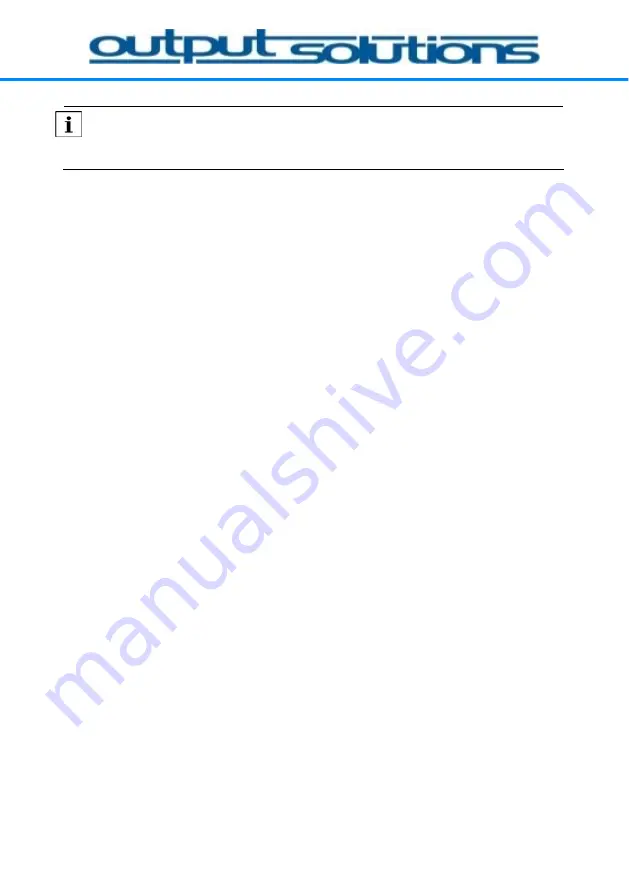
Note:
There may be a paper jam.
•
Print cartridge status-LED is on or flashing
Check ink fill level.
The function DISPLAY THE INK LEVELS on register tab SERVICES
checks which print cartridge low on ink is. Please change cartridge that
are low on ink. If no print cartridge is low on ink press the resume
button.
If the print cartidge status-LED is still flashing switch printer off and on
again.
•
If print cartridge status-LED is on and flashing
Make sure you inserted the correct print cartridges.
Open the printer’s top cover, take the black cartridge out and close top
cover again.
If LED is off: a problem with this cartridge exists.
If LED continues flashing: open the top cover, reinsert black cartridge
and take the color cartridge out.
Clean print cartridge manually (Register tab SERVICES/CLEAN PRINT
CARTRIDGES).
Reinstall cartridge after the cleaning.
If print cartridge status-LED still continues flashing replace print
cartridge.
•
All LEDs are flashing
The printer may need a restart.
Press power button to switch printer off and then to switch it on again.
If LED is still flashing switch printer off.
Disconnect the printer’s power cord out of the power outlet.
Plug power cord back in the power outlet.
Press power button to switch printer on.
Despite pressing the power switch the printer remains switched off
•
The printer may have drawn too much power.
Disconnect the printer’s power cord from the power outlet.
Wait approx. 10 seconds.
Reconect power cord.
Switch printer on.
23























