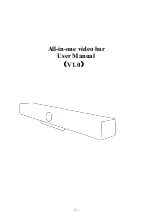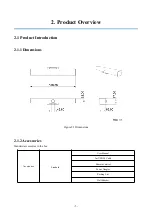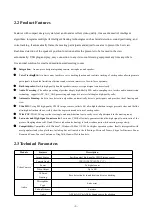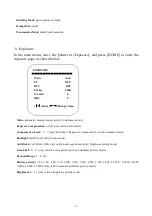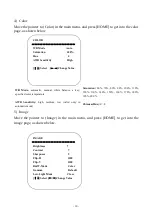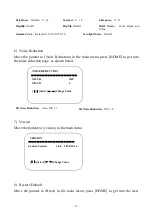- 2 -
Attentions
This manual introduces functions, installation and operations for video conferencing BAR
KC400 in details. Please read this manual carefully before installation and use.
1. How to use
To prevent damage to this product or any product connected to it, this product can only be used within the
specified range.
1.1 Do not expose the product to rain or moisture.
1.2 To prevent the risk of electric shock, do not open the case. Installation and maintenance should only be
carried out by qualified technicians.
1.3 Do not use the product beyond the specified temperature, humidity or power supply specifications.
1.4 Wipe it with a soft, dry cloth when cleaning the camera lens. Wipe it gently with a mild detergent if needed.
Do not use strong or corrosive detergents to avoid scratching the lens and affecting the image.
2. Electrical Safety
Installation and use of this product must strictly comply with local electrical safety standards.
3. Handle with care
Avoid damage to product caused by heavy pressure, strong vibration or immersion during transportation, storage
and installation.
4. Install with Caution
4.1 Do not rotate the camera head violently, otherwise it may cause mechanical failure;
4.2 This product should be placed on a stable desktop or other horizontal surface. Do not install the product
obliquely, otherwise it may display inclined image;
4.3 Housing of this product is made of organic materials. Do not expose it to any liquid, gas or solids which may
corrode the shell.
4.4 Do not power on before completely installation.
5. Do not Disassemble the Product without Permission
This product contains no parts which can be maintained by users themselves. Any damage caused by dismantling
the product by user without permission is not covered by warranty.
6. Magnetic Interference
Electromagnetic fields at specific frequencies may affect the image. This product is Class A. It may cause radio
interference in household application. Appropriate measure is required.
Содержание KC400
Страница 1: ...1 All in one video bar User Manual V1 0...