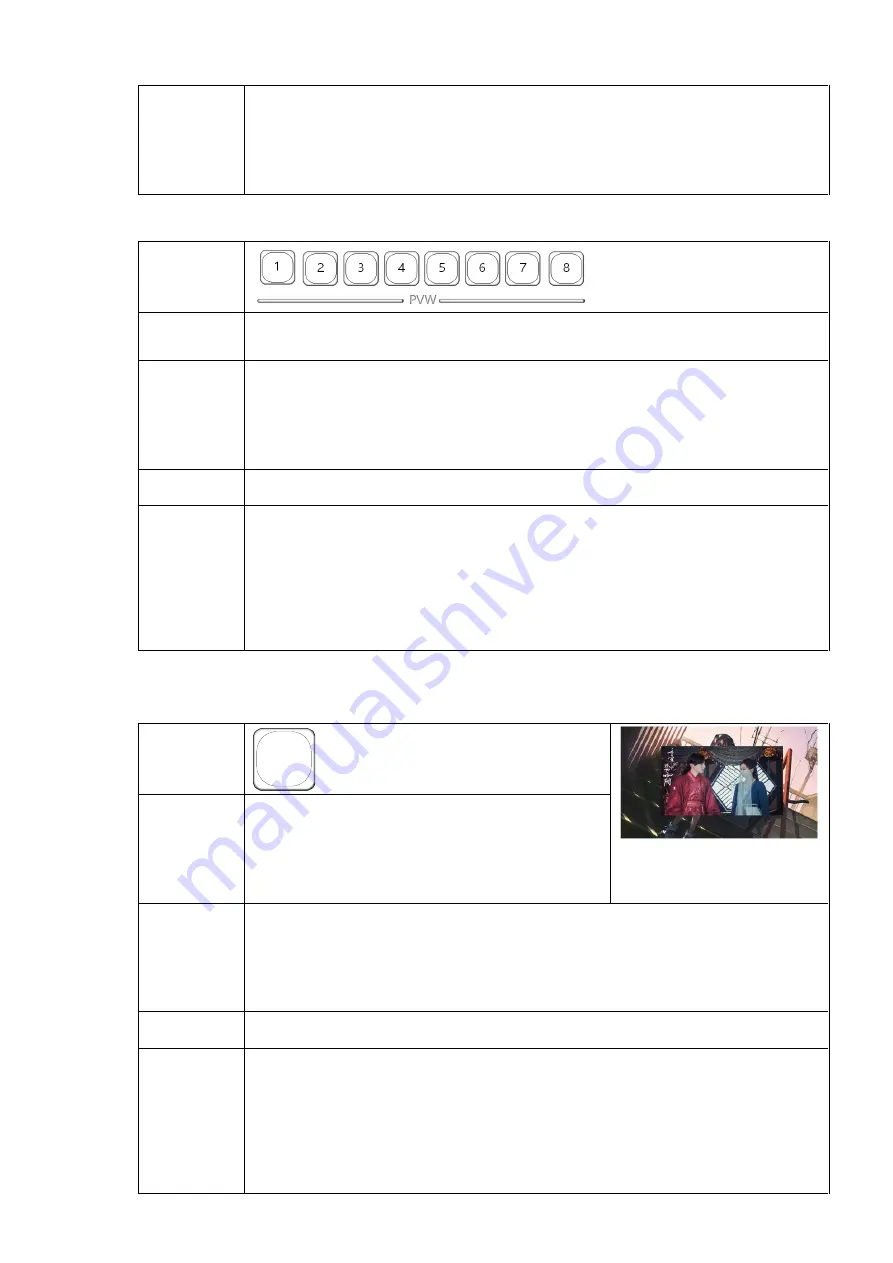
17
channel/file playback);Select the channel multi - screen display frame is
red.
2
.
Channel without access signal click invalid.
PVW1~PVW8: [PVW USES channel buttons]
Here is:
Function:
After clicking, the corresponding channel signal is directly output to PVW.
Use:
The channel name can be set in Web [Application Settings]. Press the [1 ~
8] PVW channel button, and the button will light up immediately and switch
the signal to PGM in a quick-cut way.
【
1
】【
2
】
Status:
Button on green, not on when disabled.
Description:
1. 1 ~ 4 (HD-SDI channel), 5 ~ 6 (HDMI channel), 7 ~ 8 (IP streaming
channel/file playback);Select the channel multi - screen display frame is
green.
2. Click the channel without access signal is invalid.
After pressing the button, set the special effect time according to PVW signal and
automatically press the selected transition effect to PGM output.
Here is:
TAKE
Function:
Click and set the special effect time according
to PVW signal to automatically select the
transition effect to PGM output.
Use:
Select the PVW signal that needs to be switched to PGM output, press [TAKE]
button, and the key light will light up immediately (red). The PVW screen will
be switched to PGM by selecting the configuration special effect.
Status:
The button will be lit in red and will not be lit after use.
Description:
1
.
Other keys are invalid during effect switch.
2
.
【
TAKE
】
The button can be used with PIP/POP and signal switch. (See
P10 Transition effect template button for details, P11 Painting within
Painting template button)
















































