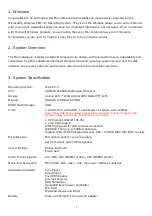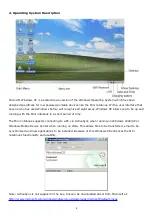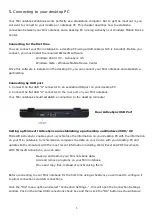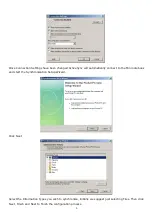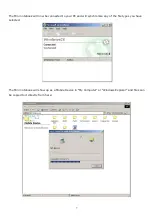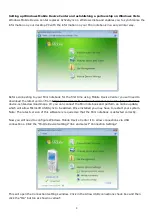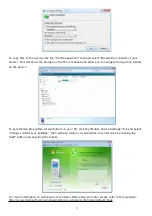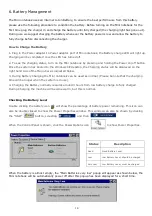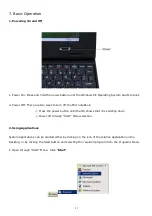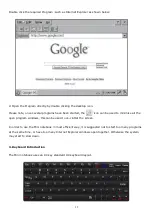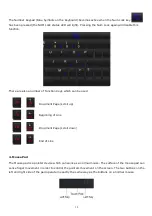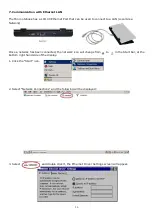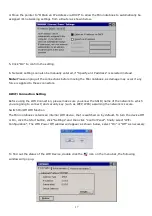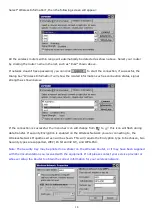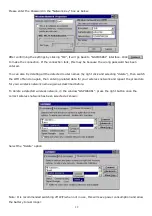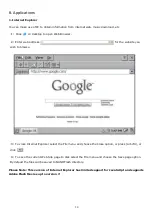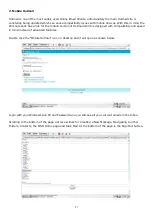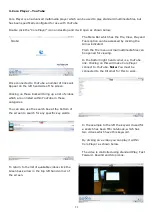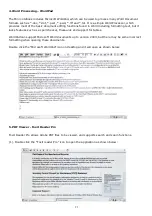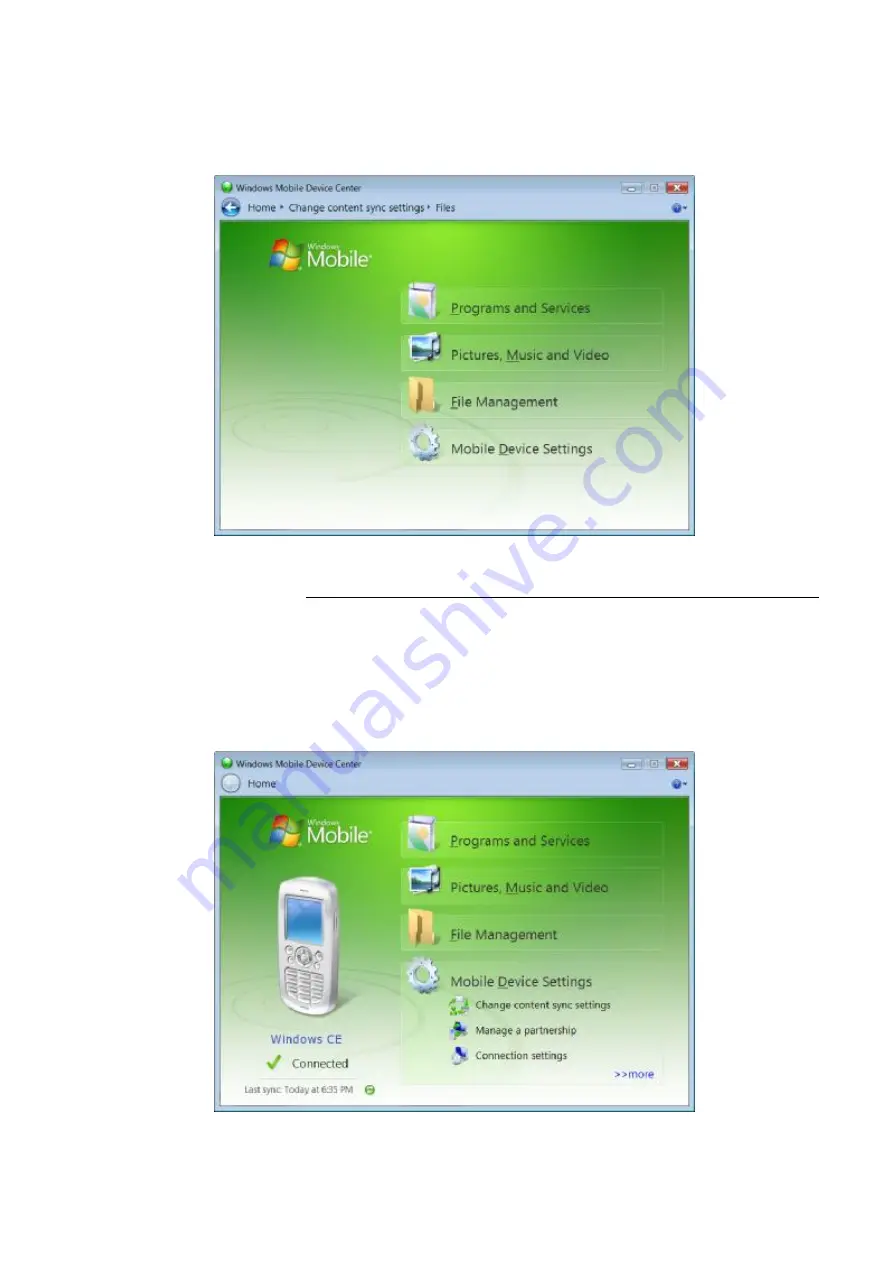
8
Setting up Windows Mobile Device Center and establishing a partnership on Windows Vista
Windows Mobile Device Center replaces ActiveSync on Windows Vista and enables you to synchronize the
information on your desktop PC with the information on your Mini notebook in a very similar way.
Before connecting to your Mini notebook for the first time using Mobile Device Center you will need to
download the latest version from http://www.microsoft.com/windowsmobile/en-us/help/synchronize/
device-center-download.mspx. Or you can connect the Mini notebook and perform an online update,
which will allow Microsoft USB Sync to be added. Once installed you may have to restart your system.
Note: The latest version of this software is required so that the Mini notebook is detected correctly.
Now you will need to configure Windows Mobile Device Center it to allow connections via USB
connections. Click the
“
Mobile Device Settings
”
link and select
“
Connection Settings
”
.
This will open the Connection Settings window. Click in the Allow USB connections check box and then
click the
“
OK
”
button as shown overleaf: