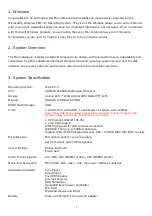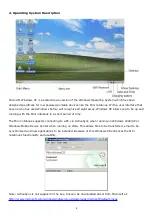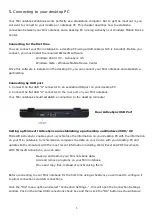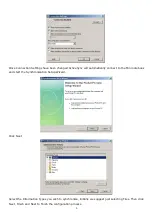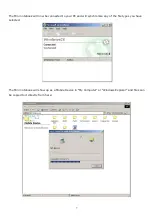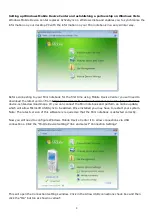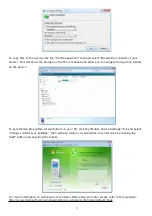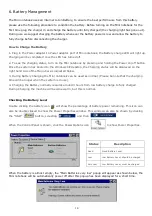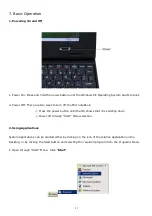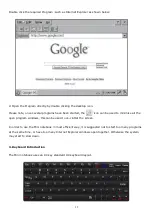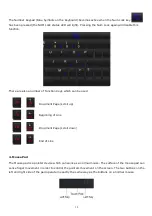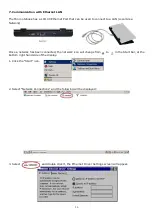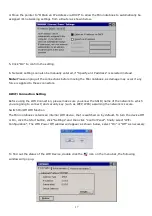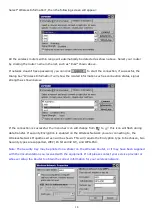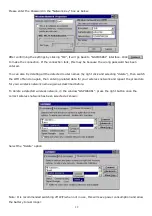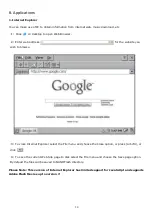5
5. Connecting to your desktop PC
Your Mini notebook Webbook works perfectly as a standalone computer. But to get the most out it, you
will want to connect to your desktop or notebook PC. This chapter describes how to establish a
connection between your Mini notebook and a desktop PC running ActiveSync or Windows Mobile Device
Center.
Connecting for the first time
You can connect your Mini notebook to a desktop PC using a USB cable (which is included). Before you
connect, you must install the required Microsoft software:
Windows 2000 / XP
–
ActiveSync 4.5
Windows Vista - Windows Mobile Device Center
Once this software is installed on the desktop PC, you can connect your Mini notebook and establish a
partnership.
Connecting by USB port
1. Connect the flat USB "A" connector to an available USB port on your desktop PC.
2. Connect the flat USB "A" connector to the rear port on your Mini notebook.
Your Mini notebook should establish a connection to the desktop computer
Rear ActiveSync USB Port
Setting up Microsoft ActiveSync and establishing a partnership on Windows 2000 / XP
Microsoft ActiveSync enables you to synchronize the information on your desktop PC with the information
on your Mini notebook. Synchronization compares the data on your device with your desktop PC and
updates both computers with the most recent information including Word, Excel and PDF documents.
With Microsoft ActiveSync, you can also:
Back up and restore your Mini notebook data.
Add and remove programs on your Mini notebook.
Move and copy files, instead of synchronizing them.
Before connecting to your Mini notebook for the first time using ActiveSync you will need to configure it
to allow connections via USB connections.
Click the
“
File
”
menu option and select
“
Connection Settings
…”
, this will open the Connection Settings
window. Click in the Allow USB connections check box and then click the
“
OK
”
button as shown below: