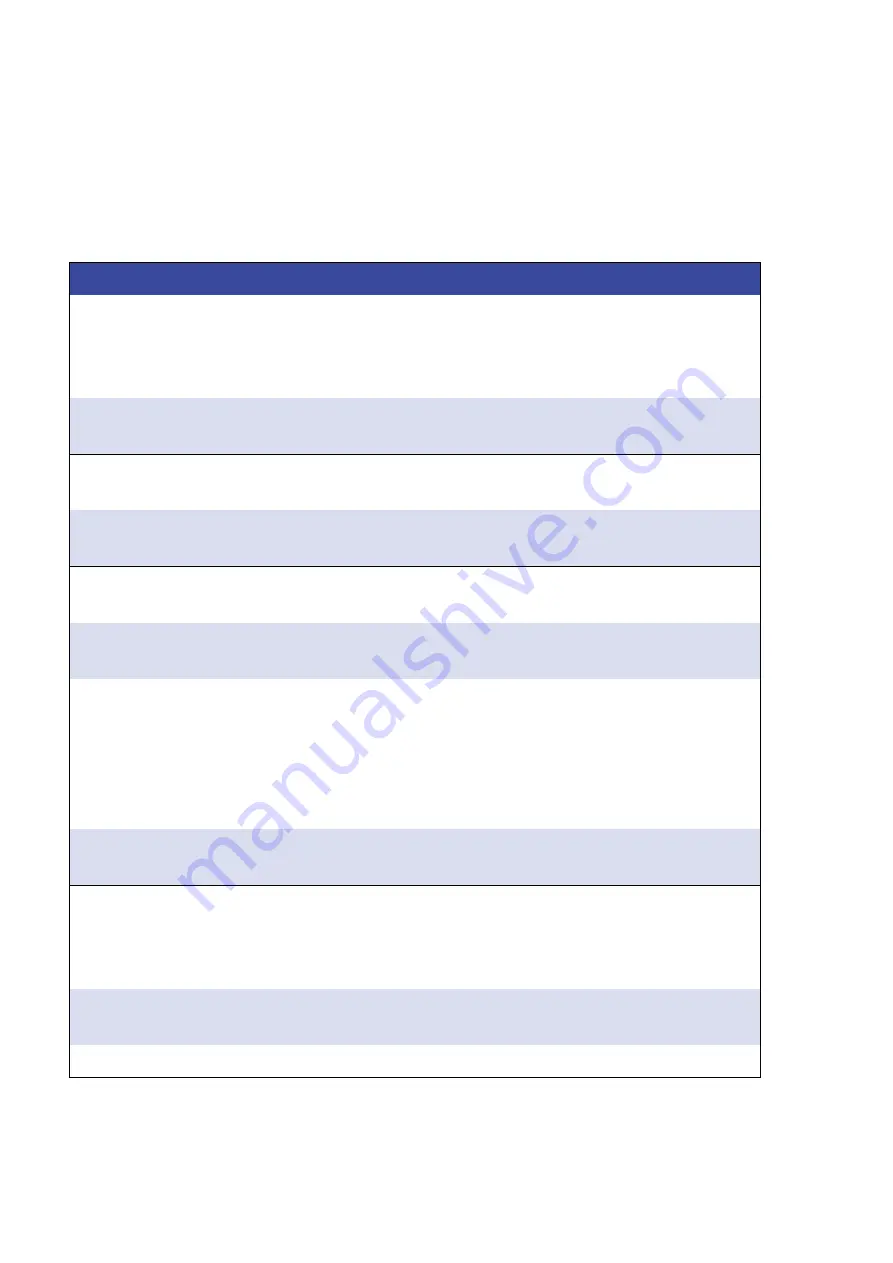
Solar Cell I-V Test System (Manual)
User Manual
Ossila.com
26
Ossila Limited © 2022
10.
Troubleshooting
Most of the issues that may arise will be detailed here. However, if you encounter any issues that
aren’t in this list,
please contact us by email at [email protected], and we will respond as soon as
possible.
Problem
Possible Cause
Action
No power
The power supply may not be
connected properly.
Ensure the system is firmly plugged
into the power supply, and that the
plug is connected to both the
adaptor and a working power socket.
The power supply adaptor has a
fault.
Contact Ossila for a replacement
power supply adaptor.
Software does not
start
The wrong version of Windows is
installed on the computer.
Install the software on a computer
with Windows Vista or newer.
The software has not installed
properly.
Try reinstalling the software.
Cannot connect to
the system via USB
The USB cable may not be
connected properly.
Ensure the USB cable is firmly
plugged in at both ends.
The USB cable may not be
connected to a working USB port.
Try connecting the unit to a different
USB port on the computer.
The USB drivers may not be
installed or may not have
installed properly.
Try installing or reinstalling the USB
drivers. If the drivers on the USB
provided are not working, try
following the Windows 7 installation
instructions found in the Installation
Guide.
The USB cable is defective.
Try using a different USB-B cable,
and contact Ossila if necessary.
Cannot connect to
the system via
network
The MAC address of the unit is
not registered with the internal
network.
Register the system on the network
using the MAC address obtained via
a USB connection (see Source
Measure Unit manual).
The Ethernet cable may not be
connected properly.
Ensure the Ethernet cable is firmly
plugged in at both ends.
The Ethernet cable is defective.
Try using a different Ethernet cable.



































