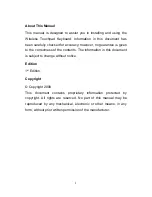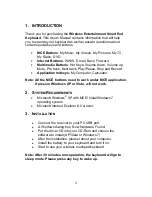About This Manual
This manual is designed to assist you in installing and using the
Wireless Touchpad Keyboard. Information in this document has
been carefully checked for accuracy; however, no guarantee is given
to the correctness of the contents. The information in this document
is subject to change without notice.
Edition
1
st
Edition,
Copyright
© Copyright 2008
This document contains proprietary information protected by
copyright. All rights are reserved. No part of this manual may be
reproduced by any mechanical, electronic or other means, in any
form, without prior written permission of the manufacturer.
1