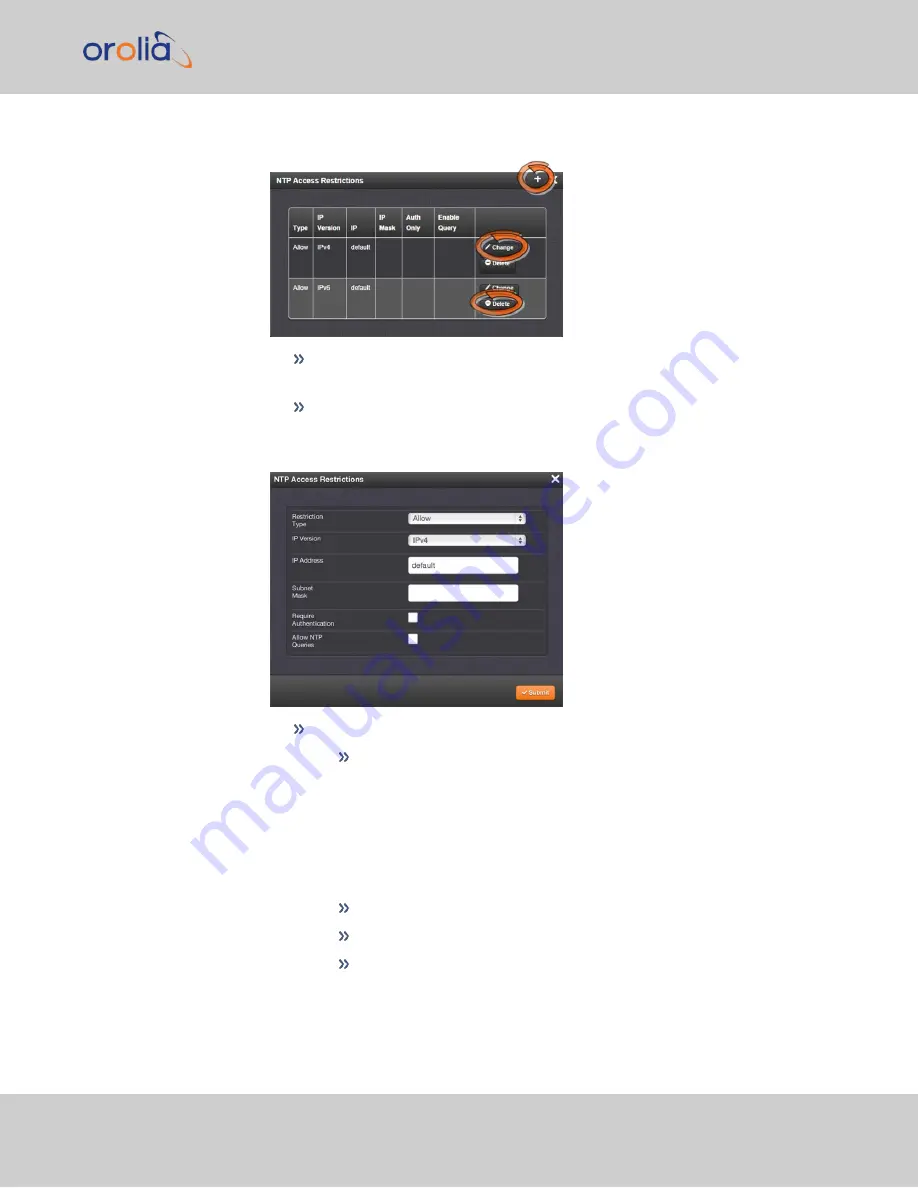
3.
The
NTP Access Restrictions
Status window will display:
To
ADD
or
EDIT
an access restriction, click the PLUS icon or the Change but-
ton, respectively, and proceed to Step 4. below.
To
DELETE
an access restriction, click the corresponding Delete button, and
confirm by clicking OK.
4.
The
NTP Access Restrictions
window will display:
Fill in the fields:
Restriction Type
—Choose either Allow or Deny.
If you select “Deny”, the configured portion of the network will not
have NTP access to VelaSync, but the rest of the network will have
access to VelaSync. If you select “allow”, the configured portion of the
network will have NTP access to VelaSync, but the rest of the network
will not have access to VelaSync. By default, VelaSync allows all IPv4
and IPv6 connections.
IP Version
—Choose IPv4 or IPv6
IP Address
—Enter the appropriate hostname.
Subnet Mask
—Enter the appropriate IP mask.
2.10 Configure NTP
CHAPTER
2
•
VelaSync 1232 User Manual Rev. 4
85
Содержание Spectracom VelaSync 1232
Страница 2: ......
Страница 4: ...Blank page II VelaSync 1232 User Manual...
Страница 12: ...BLANK PAGE X VelaSync 1232 User Manual TABLE OF CONTENTS...
Страница 28: ...16 CHAPTER 1 VelaSync 1232 User Manual Rev 4 1 7 The VelaSync Web UI...
Страница 34: ...BLANK PAGE 1 9 Regulatory Compliance 22 CHAPTER 1 VelaSync 1232 User Manual Rev 4...
Страница 264: ...BLANK PAGE 252 VelaSync 1232 User Manual...






























