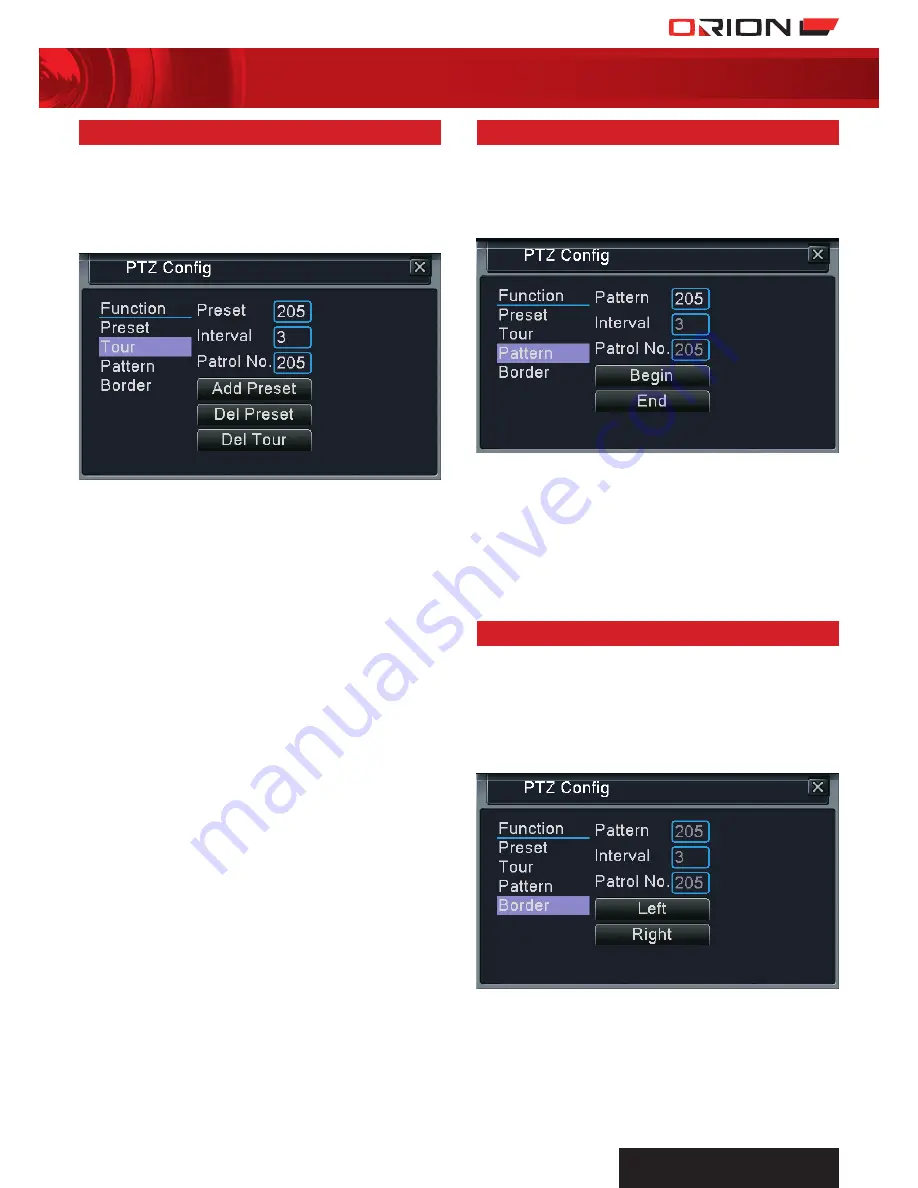
PROFESSIONAL
SuRvEILLANcE SYSTEM
cPIn002659
19
four channel digital video recorder
SC144
24 PtZ control - Patrol
Patrol function enables DVR to move the PTZ camera according
to a list of multiple presets sequentially and continuously.
creaTing paTrol
a
In PTZ Control menu, select
Set
to bring up PTZ Config
menu and select
Tour
function. Note that presets need to be
created before including them into patrol list.
b
Select a number for the patrol list in
Patrol No.
box.
c
Enter
Preset
to be added to the patrol list.
d
Define the
Interval
duration for preset. This determines the
duration the camera dwells in current preset position before
moving to the next preset on the patrol list.
e
Select
Add Preset
to confirm adding preset to the patrol list.
f
Repeat steps
c
to
d
to add more presets into patrol list.
g
To delete preset from patrol list, select a preset and select
Del Preset.
DeleTing paTrol
a
In PTZ Config menu, select
Tour
function.
b
Select the patrol number to delete in
Patrol No.
box
c
Select
Del Tour
to delete selected preset.
25 PtZ control - Pattern
Pattern function enables DVR to move the PTZ camera
according to user defined pattern.
creaTing paTTern
a
In PTZ Control menu, select
Set
to bring up PTZ Config
menu and select
Pattern
function.
c
Select a number for the
Pattern
.
d
Select
Begin
to start creating pattern.
e
Create pattern by moving camera using directional arrows
or adjust the focus, zoom and iris. The DVR records the
movement and adjustment and assigns it to the pattern
number.
f
In PTZ Control menu, select
Set
to bring up PTZ Config
menu and select
Pattern
function.
g
Complete pattern setup by, selecting
End.
26 PtZ control - Border
Border function enables DVR to move the PTZ camera between
two border positions continuously.
creaTing borDer
a
Using the directional arrow, move the camera to a
desired left border position.
b
In PTZ Control menu, select
Set
to bring up PTZ Config
menu and select
Border
function.
c
Select
Left
to assign current camera position to the left
border position.
e
Using the directional arrow, move the camera to a desired
right border position.
f
In PTZ Control menu, select
Set
to bring up PTZ Config
menu and select
Border
function.
g
Select
Right
to assign current camera position to right
border position.






























