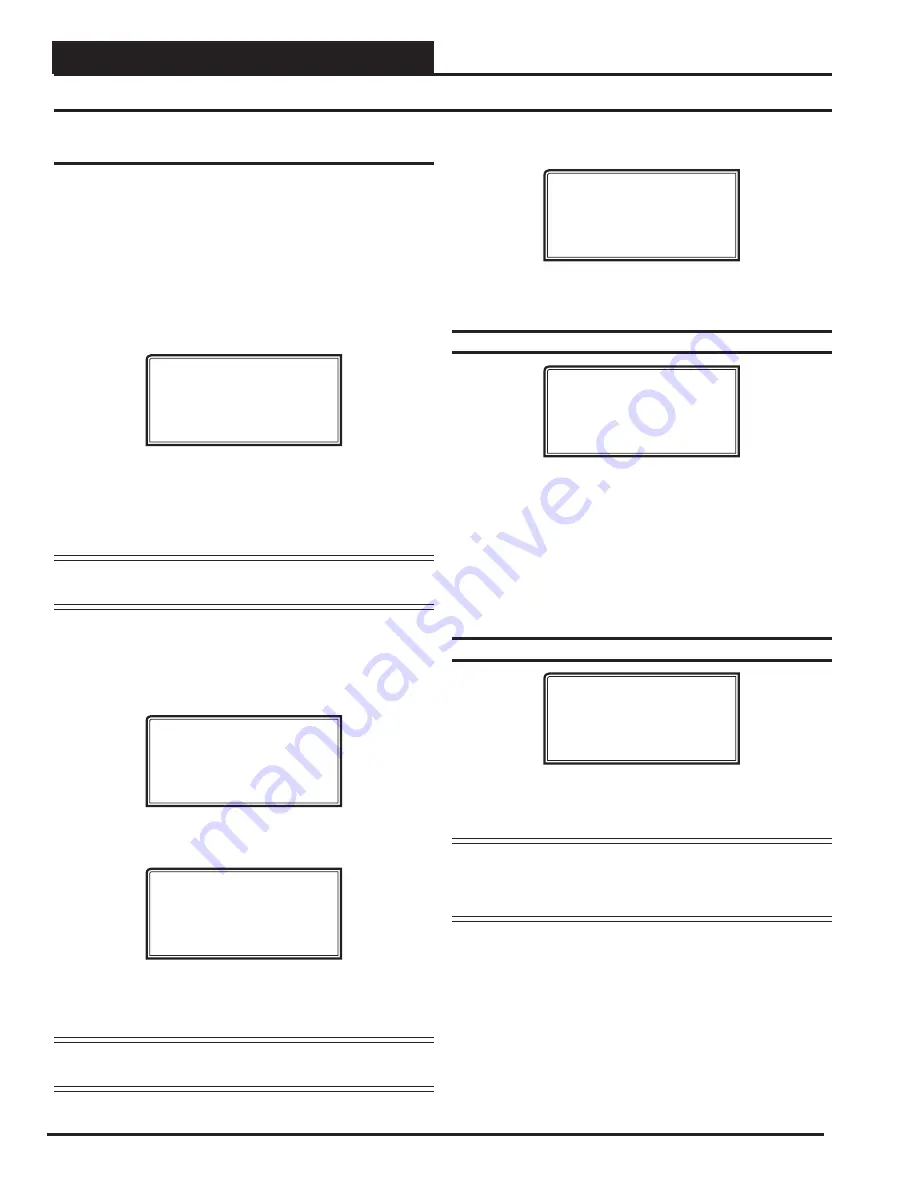
VAV/ZONE CONFIGURATION
VCB-X Operator Interface SD
66
VAV/Zone Con
fi
guration Screens
VAV/Zone Con
fi
guration
In order to correctly set up the VAV/Zone Controller, you must
fi
rst
con
fi
gure several parameters in regard to the type of system and operat-
ing parameters for the VAV/Zone Controller you have installed. Most
of these values and operating parameters are only set once at the initial
system setup and are never changed.
Modular Service Tool Instructions
From any
Menu Screen
,
press
the
<CONFIGURATION>
button. The
Unit Selection Screen
, shown below, will appear requesting that you
enter the unit ID number.
Enter Unit Address
Then Press Enter
Selected Unit#: XXXX
No Communication
Enter
the correct unit ID number of the VAV/Zone controller you want
to con
fi
gure, and
press
<ENTER>
. Once communication is established,
“No Communication” will be replaced with “Press Down.” Then
press
<
>
. You will then see
Unit Con
fi
guration Screen #1
.
Press
<ENTER>
to save entered data and
press
<
>
to scroll through the screens.
NOTE:
If “No Communication” remains, it indicates a
communication failure to the controller.
System Manager SD Instructions
From any Main screen,
press
<SETPOINTS>
. The screen below will
appear because this option requires passcode clearance. Only a Level 2
passcode can change setpoints.
THIS ACTION REQUIRES
PASSCODE CLEARANCE
Enter Passcode: XXXX
If the correct passcode was entered, the
Unit Selection Screen
will be
displayed.
Enter Unit Address
Then Press Enter
Selected Unit#: XXXX
No Communication
Enter the Unit ID of the controller you wish to change schedules for
and
press
<ENTER>
. Once communication is established, “No Com-
munication” will be replaced with “Press Down.” Then
press
<
>
.
NOTE:
If “No Communication” remains, it indicates a
communication failure to the controller.
The following screen will be displayed:
Change Setpoints
Configure Unit
Save/Copy/Restore
Scroll down to the ‘Con
fi
gure Unit’ option and
press
<ENTER>
. This
will take you to the
fi
rst Con
fi
guration Screen shown below.
Con
fi
guration Screen #1 - Box Con
fi
guration
XX Box Cnfg IDXXXX
Box Configuration
COOLING ONLY BOX
Use < Or > To Change
This Box Control Code will operate in one of four possible modes. The
box designation will display on the top line of all screens.
0
= COOLING ONLY BOX (will display as CO Box)
1
= H/C CHANGEOVER BOX (will display as HC Box)
2
= SERIES FAN BOX (will display as SF Box)
3
= PARALLEL FAN BOX (will display as PF Box)
Con
fi
guration Screen #2 - Damper Operation
XX Box Cnfg IDXXXX
Damper Operating
Mode: DIRECT ACTING
Use < Or > To Change
Select
Direct Acting or Reverse Acting. If the damper opens in a
clockwise
direction, it is DIRECT ACTING. If the damper opens in a
counter-clockwise
direction, it is REVERSE ACTING.
CAUTION:
If you change this setting, you MUST cycle
power to the controller to allow it to re-calibrate
the damper feedback positions for its new
direction of control!






























