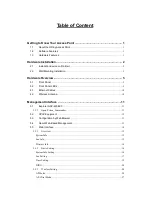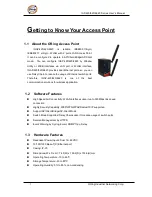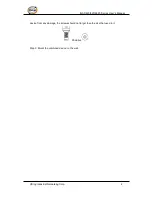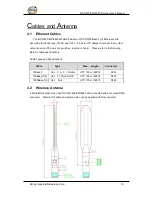Client Mode ........................................................................................................................ 28
Bridge Mode ....................................................................................................................... 29
Wireless Options ................................................................................................................. 33
Extra parameters for Client Mode(X-Roaming) ................................................................... 35
5.5.4
Advanced Setting ....................................................................................................... 36
Filters ................................................................................................................................. 36
Misc. Settings ..................................................................................................................... 37
5.5.5
Even Warning Settings ............................................................................................... 38
System Log ......................................................................................................................... 38
E-Mail ................................................................................................................................ 40
SNMP ................................................................................................................................. 42
Relay .................................................................................................................................. 43
5.5.6
System status ............................................................................................................. 44
Client status ........................................................................................................................ 44
DHCP Clients List .............................................................................................................. 44
Traffic/Port Status ............................................................................................................... 44
System Log ......................................................................................................................... 45
5.5.7
Administrator............................................................................................................. 45
Password ............................................................................................................................ 45
Configuration ...................................................................................................................... 46
Firmware Upgrade .............................................................................................................. 47
Load Factory Default .......................................................................................................... 47
Restart ................................................................................................................................ 47
Technical Specifications ............................................................................ 48
Содержание IGAP-420 series
Страница 5: ......
Страница 11: ...IGAP 420 620 6620 Series User s Manual ORing Industrial Networking Corp 6 IGAP 420 620 IGAP 420 620 ...
Страница 13: ...IGAP 420 620 6620 Series User s Manual ORing Industrial Networking Corp 8 IGAP 6620 IGAP 6620 ...
Страница 45: ...IGAP 420 620 6620 Series User s Manual ORing Industrial Networking Corp 40 E Mail E Mail setting interface ...
Страница 47: ...IGAP 420 620 6620 Series User s Manual ORing Industrial Networking Corp 42 SNMP SNMP setting interface ...