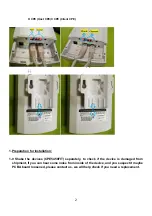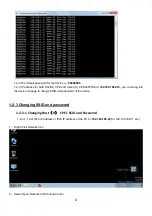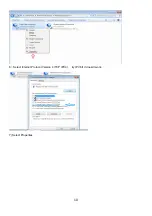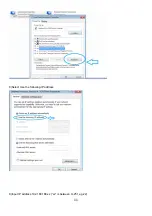Содержание CPE5450FIT
Страница 1: ...1 CPE5450FIT Quick Start Guide Ver1 0 Aug 2019 Packing list Product pictures...
Страница 9: ...9 3 Change adapter settings 4 Local Area Connection 5 Right Click and Select Properties...
Страница 10: ...10 6 Select Internet Protocol Version 4 TCP IPV4 try IPV6 if it doesn t work 7 Select Properties...
Страница 11: ...11 8 Select Use the following IP address 9 Input IP address 192 168 188 xx xx is between 0 251 e g 22...
Страница 12: ...12 10 Left Click to automatically input Subnet mask 255 255 255 0 11 Subnet Mask 255 255 255 0...
Страница 14: ...14 16 Click Login and 1 2 3 1 2 Click Wi Fi Settings 1 2 3 1 3 Change SSID and password...
Страница 21: ...21 1 4 6 Installation tips...
Страница 23: ...23 3 Use metal hoop with screw fastening to fasten the device 3 1 3 2 3 3 3 4...