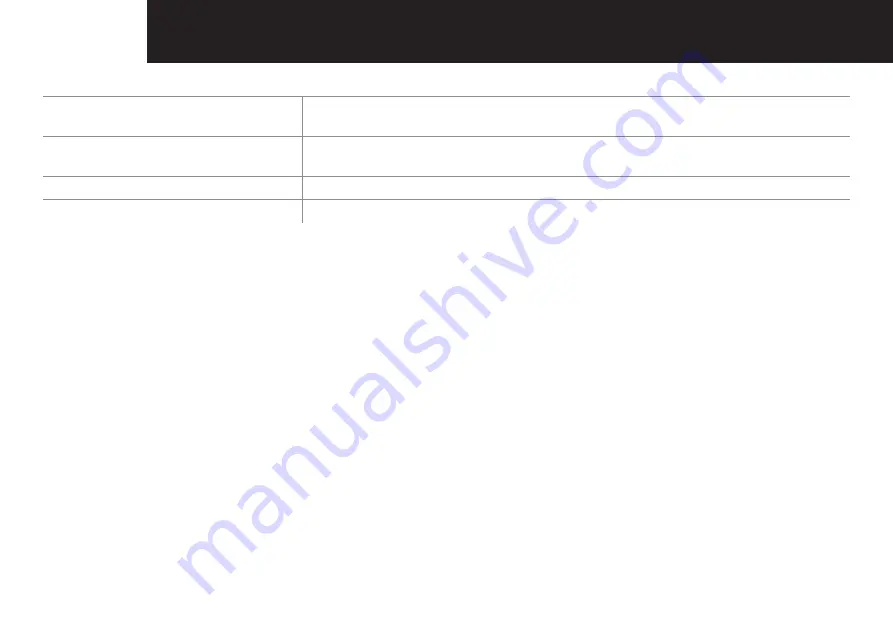
12
TrOuBLEShOOTING
Power supply (baby unit)
AC Power adaptor, input: 100-240 V AC, 50-60 Hz, 150 mA
Power adaptor plug, output: 5 V DC, 1.0 A
Range
Up to 150 meters under optimum conditions.
Range is reduced in buildings through walls, doors etc.
Frequency range
2.4 GHz Digital FHSS
Permissible ambient temperature
0°C to 40°C
NOTE
For a replacement battery pack or other spare parts, please contact Oricom.


















