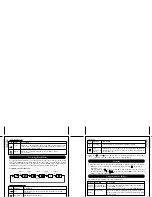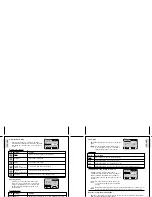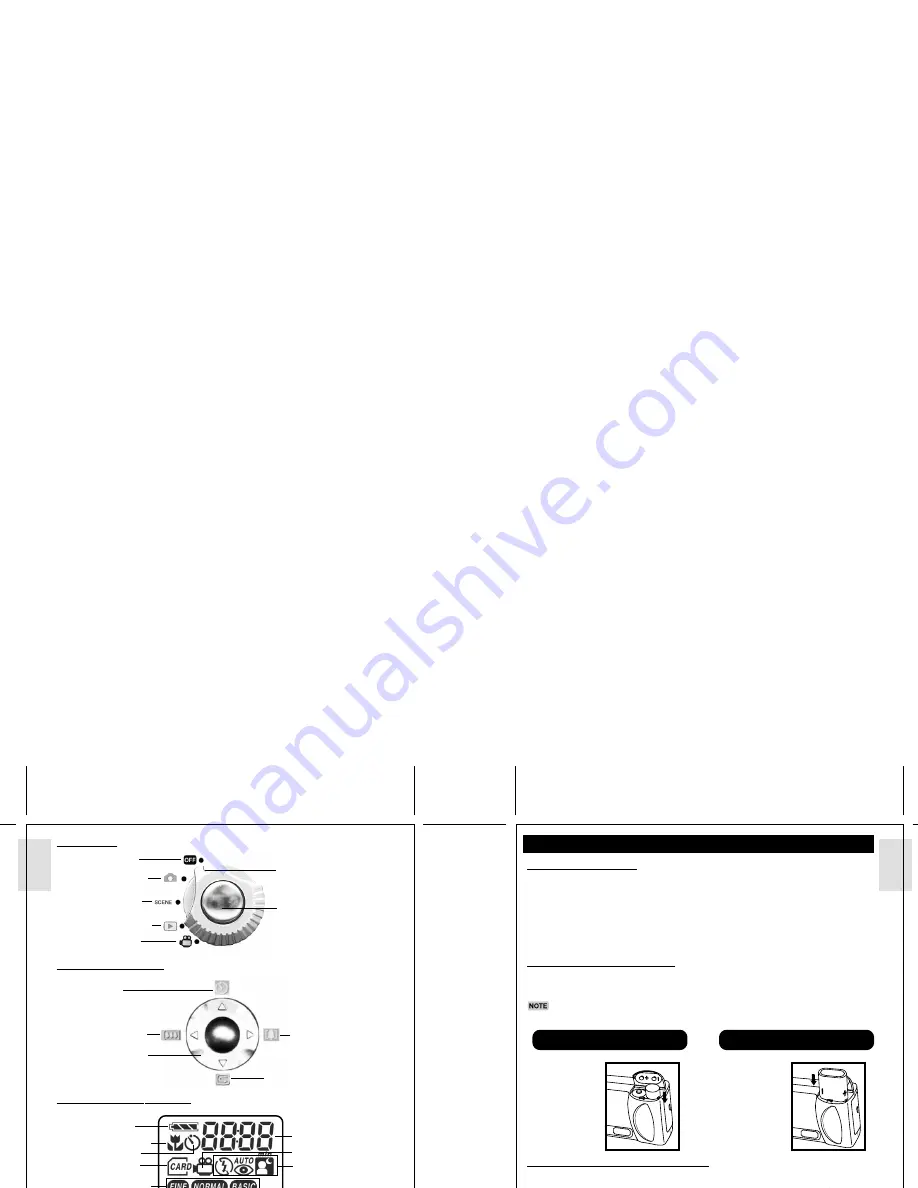
ESP
AÑOL
ESP
AÑOL
ENGLISH
FRANÇAIS
DEUTSCH
IT
ALIANO
POR
TUGUÊS
DS8228 Manual (086-002861-054)
POR
TUGUÊS
ENGLISH
FRANÇAIS
DEUTSCH
IT
ALIANO
MODE DIAL
4-WAY CONTROLLER
LIQUID CRYSTAL DISPLAY
BATTERY LEVEL INDICATOR
Adequate power remains.
Battery is running low.
Battery is running very low
Battery is exhausted.
4
5
Battery Level
Indicator
Picture Counter
Flash Mode Icon
Macro Mode Icon
Self-Timer Icon
CompactFlash
Card installed
Image Quality Icon
Movie Mode
GETTING STARTED
PACKAGE CONTENTS
When you unpack your Digital Camera, make sure to keep all the packing materials in a safe
place, in case you need to later transport the device or return it for servicing.
In the box, you will find:
•
Digital Camera (DS8228)
•
A Hand Strap
• One Software CD-ROM
•
Two Batteries (AA x 2)
•
One Video Cable
• One User Manual
•
A Lens Cover with Strap
•
One USB Cable
• One Quick Start Guide
INSTALLING THE BATTERIES
Your camera is shipped with two AA-sized batteries. You may also use one CRV3 battery
(sold separately).
Incorrectly installing the batteries may damage your digital camera.
USING AN AC ADAPTER (OPTIONAL)
If you intend to leave the camera on for a long period of time, you may opt to use an AC
adapter. Connect the AC adapter to your Digital Camera's AC Adapter Socket ( p.3).
Caution
: Make sure the camera is turned off before connecting the AC adapter.
An AC adapter of
DC3V +/- 10% (Voltage)
and
1.5A (Current)
MUST be used. Using
adapters other than indicated may cause fires or electric shocks.
Current Mode Indicator
Shutter Release Button
Camera Off
Camera Mode
Scene Mode
Movie Mode
Playback Mode
Digital Zoom-In
Instant Review Function
4-way Controller
Digital Zoom-Out
Self-Timer
Using 2 x AA Batteries
Using 1 x CRV3 Battery
Insert the
battery with
its polarity
REVERSED.
Insert the
batteries as
shown on the
compartment lid.